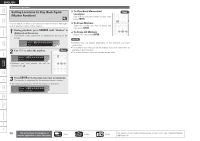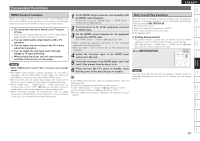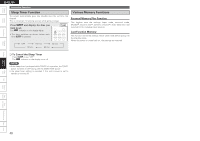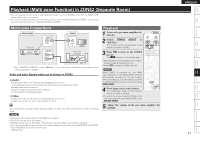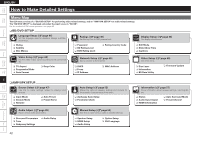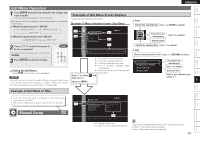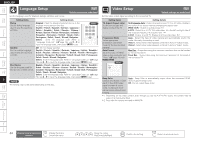Denon S-5BD Owners Manual - English - Page 43
Convenient Functions
 |
UPC - 083795001216
View all Denon S-5BD manuals
Add to My Manuals
Save this manual to your list of manuals |
Page 43 highlights
Getting Started Simple Version Connections Playback (Basic) Convenient Functions ENGLISH HDMI Control Function When you make an HDMI connection with a TV compatible with this unit and HDMI control functions, you can perform the following operations by setting the HDMI control function of each device. n The unit power off can be linked to the TV power off step. When you set "Output audio from amp" in the TV audio output setup operation, you can switch the amp power on. n You can switch audio output devices with a TV operation. n You can adjust the unit volume in the TV volume adjustment operation. n You can switch the unit input source through linkage to TV input switching. n When playing the player, the unit input function switches to the function of that player. NOTE • When "HDMI Control" is set to "ON", it consumes more standby power. • The HDMI control function controls operations of a TV that is compatible with the HDMI control function. Make sure that the TV and HDMI are connected when you perform HDMI control. • Some functions may not operate depending on the connected TV. Check the owner's manual of each device for details beforehand. • When "HDMI Setup" - "HDMI Control" - "Power Off Control" on the GUI menu is set to "OFF" (vpage 55), this unit is not set to standby even if the connected device is in the standby mode. • When connection changes are implemented, such as adding connections to HDMI devices, linked operations may be initialized. In this case, you will need to reconfigure the settings. 1 Set the HDMI output connector corresponding with the HDMI control function. On the GUI menu, set "Manual Setup" - "HDMI Setup" - "HDMI Control" (vpage 55). 2 Turn the power on for all the equipment connected by HDMI cable. 3 Set the HDMI control function for all equipment connected by HDMI cable. Set "HDMI Control" - "Control" (vpage 55) to "ON". • Please consult the operating instructions for the connected equipment to check the settings. • Carry out steps 1 and 2 should any of the equipment be unplugged. 4 Switch the television input to the HDMI input connected to this unit. 5 Switch the unit input to the HDMI input source and check if the picture from the player is ok. 6 When you turn the TV's power to standby, check that the power of this unit also goes to standby. If the HDMI control function does not operate properly, check the following points. • Is the TV compatible with the HDMI control function? • Is the "HDMI Control" - "Control" (vpage 55) set to "ON"? • Is the "Power Off Control" (vpage 55) set to "ON"? • Are the HDMI control function settings of all equipment correct? (Step 3) One Touch Play Function When this unit is in standby mode and contains a disc, the following sequence of playback operations can be performed automatically simply by pressing ONE TOUCH PLAY. • This unit and TV turn on. • This unit's input source switches to "BD/SD". • The TV input switches to this unit's input. • Disc playback starts. n Setting Requirements • To use this function, connect this unit and the TV with an HDMI cable and turn on the HDMI control function on both devices. • Set "Manual Setup" - "HDMI Setup" - "HDMI Control" (vpage 55) on the GUI menu on this unit to "ON". Press ONE TOUCH PLAY. Front NOTE The One touch play function will not operate if another device is connected between this unit and the TV. Connect this unit directly to the TV. Settings Playback (Advanced) Multizone GUI Remote Control Part Names Other Information Troubleshooting Spec. Index 39