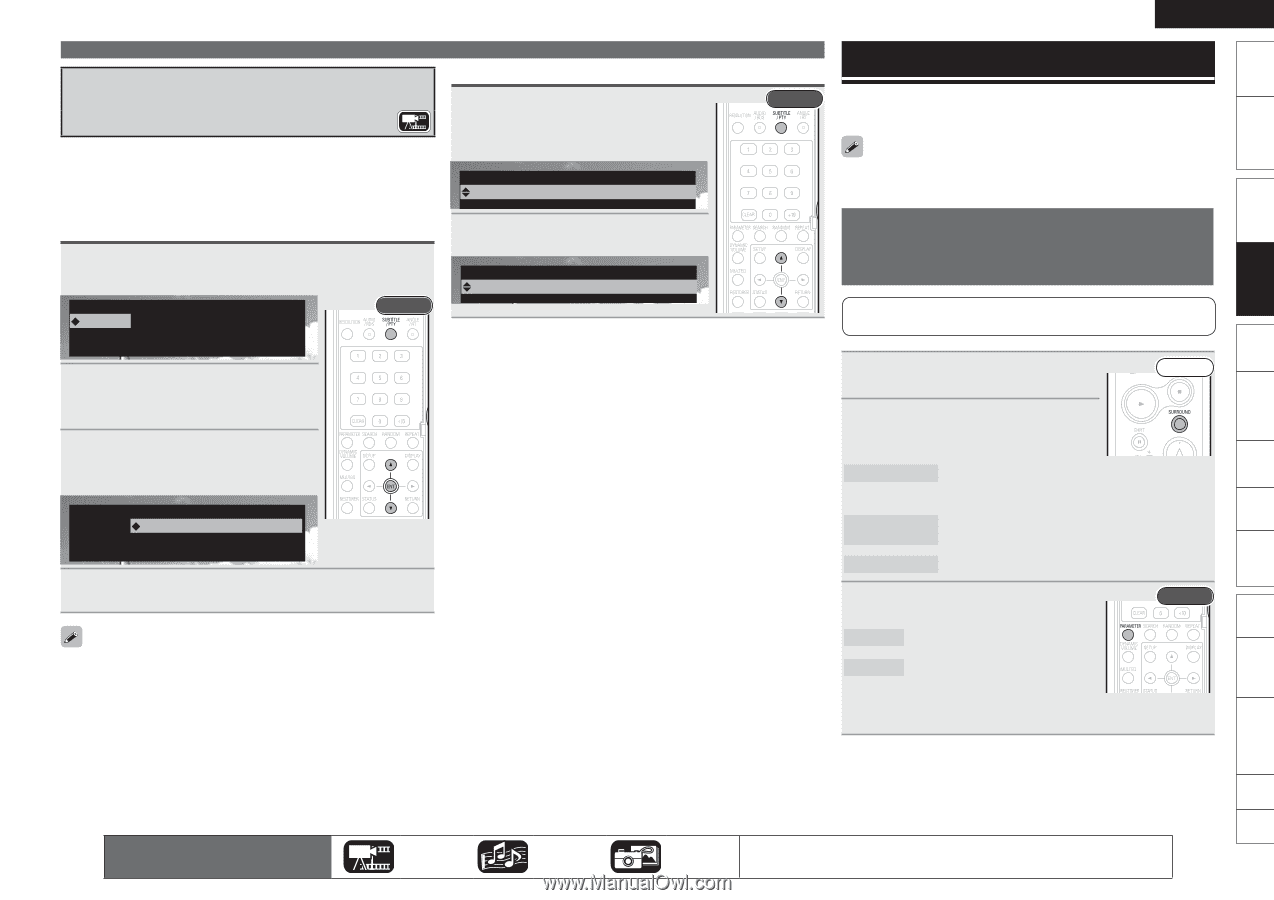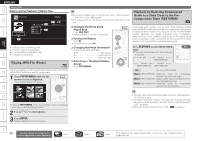Denon S-5BD Owners Manual - English - Page 35
Surround Mode
 |
UPC - 083795001216
View all Denon S-5BD manuals
Add to My Manuals
Save this manual to your list of manuals |
Page 35 highlights
Getting Started Simple Version Connections Playback (Basic) Settings Changing the Subtitles and Subtitle Style During playback of a disc or file with recorded subtitles, you can switch subtitle on/off as well as subtitle language. With Blu-ray Disc, you can change the style of displayed subtitles. Switching a Blu-ray Disc's Primary Subtitle/ Secondary Subtitle and Subtitle Style 1 During playback, press SUBTITLE/PTY. The subtitle number currently being played is displayed. Subtitle Primary Secondary Style 1/5 : -/1 : 1 : English Off Rear 2 With ui, select "Primary", "Secondary" and "Style", and then press ENTER. 3 Use ui to select your desired subtitle language and subtitle style. Selecting DVD-Video Subtitle 1 During playback, press SUBTITLE/ PTY. The subtitle number currently being played is displayed. Subtitle -/5 : Off 2 Use ui to select subtitle. Subtitle 1/5 : English Basic Operation Rear Subtitle Primary Secondary Style 1/5 : -/1 : 1 : English Off 4 Press SUBTITLE/PTY. The setup screen disappears. • If a disc does not include subtitles and subtitle style, "Not Available" is displayed. • Depending on the disc, subtitle switching may be restricted to operation of the disc menu. In this case, switch the subtitles on the disc menu. ENGLISH Surround Mode You can select surround mode to enjoy surround playback with your favorite acoustic field effects. Surround mode setting items will vary depending on the combination of speakers connected and input signals. Playing Back Surround Sound Using 2.0-channel or 2.1-channel Speakers When your speaker system is 2.0-channel or 2.1-channel, you can select one of the following modes. 1 Playing the source (vpage 20). 2 Press SURROUND to select the surround mode. Front STEREO DOLBY VS REFERENCE This is the mode for playing stereo. If the input signal is multi-channel, down-mix to 2.1-channel or 2-channel. This is the standard mode for Dolby Virtual Speaker. DOLBY VS WIDE This mode emphasizes a wide feel. 3 Press PARAMETER to select a mode aligned with the source. Rear Cinema Music This mode is suited for movie sources. This mode is suited for music sources. • You cannot perform this operation if the input signal is multichannel, or if the surround mode is "STEREO". Playback (Advanced) Multizone GUI Remote Control Part Names Other Information Troubleshooting Spec. Index The icons show the category of content applicable to each operation. Video Audio Photo For details of the media corresponding to each icon, see "Playable Media" 31 (vpage 19).