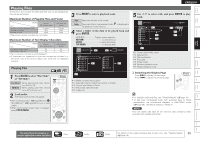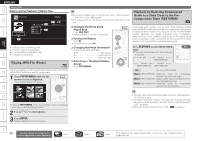Denon S-5BD Owners Manual - English - Page 34
Switching the Angle, Switching Audio
 |
UPC - 083795001216
View all Denon S-5BD manuals
Add to My Manuals
Save this manual to your list of manuals |
Page 34 highlights
Getting Started Simple Version Connections PPllaayybbaacckk ((Basic)) Settings ENGLISH Basic Operation Switching Audio With discs and files that have multiple audio track recording, you can change the audio during playback. With Blu-ray Disc, you can set sub-track audio such as interactive audio and audio commentary, etc., with "Secondary". Switching a Blu-ray Disc's Primary Audio/ Secondary Audio 1 During playback of a Primary Audio/Secondary Audio title, press AUDIO/RDS. The audio number currently being played is displayed. Audio Primary Secondary 1/5 : Dolby Digital 3/2.1 -/1 : Off English Rear • Depending on the disc, audio switching may be restricted to operation of the disc menu. In this case, switch the audio on the disc menu. • Be sure to set "BD Audio Mode" to "Mix Audio Output" (vpage 58) for playing back secondary audio. • Depending on the Blu-ray Disc, even if picture-in-picture playback is set to "Off", Secondary Audio only may be output. Audio Switching (Media Other than Blu-ray Disc) 1 During playback, press AUDIO/RDS. The audio number currently being played is displayed. Audio 1/5 : Dolby Digital 3/2.1 English Rear 2 Use ui to select audio. Switching the Angle During playback of a Blu-ray Disc or DVD-Video recorded with several camera angles, you can change the angle. 1 During playback, press ANGLE/ RT. The angle number currently being played is displayed. Rear Angle 1/3 2 Use ui to select angle. Angle 2/3 2 Press ui, select "Primary" or "Secondary", and then press ENTER. • If multiple audio items are recorded, "the current audio number/number of recorded audio items" is displayed. • When "BD Audio Mode" is set to "HD Audio Output" (vpage 58), "Secondary" audio is not output. 3 Select your desired audio language with ui. Audio 2/5 : Dolby Digital 3/2.1 Japanese 3 Press AUDIO/RDS. The setup screen disappears. 3 Press ANGLE/RT. The setup screen disappears. NOTE Angle changing may be restricted, depending on the disc. NOTE • Audio switching may vary depending on the playback media used. • With DTS-CD (5.1 music disc), you cannot switch audio modes. Audio Primary Secondary 2/5 : Dolby Digital 3/2.1 -/1 : Off Japanese 4 Press AUDIO/RDS. The setup screen disappears. Playback (Advanced) Multizone GUI Remote Control Part Names Other Information Troubleshooting Spec. Index 30 The icons show the category of content applicable to each operation. Video Audio Photo For details of the media corresponding to each icon, see "Playable Media" (vpage 19).