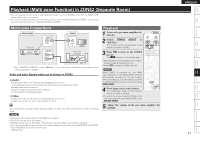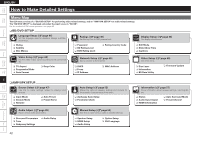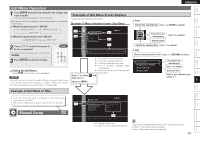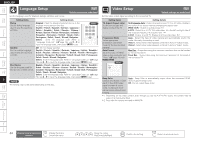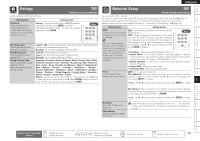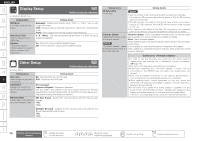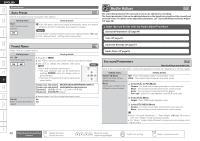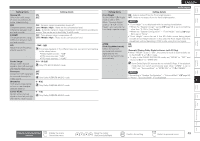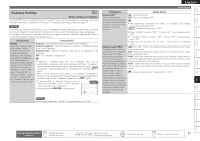Denon S-5BD Owners Manual - English - Page 50
Display Setup, Other Setup - s 5 bd firmware
 |
UPC - 083795001216
View all Denon S-5BD manuals
Add to My Manuals
Save this manual to your list of manuals |
Page 50 highlights
Getting Started Simple Version Connections Playback (Basic) Settings ENGLISH Display Setup Default settings are underlined. Set display-related items. Setting items Still Mode Set image quality during pause. Slide Show Time Sets the display time of JPEG files. Captions This setting output a subtitles signal to a closed caption decoder (sold separately). Setting details Automatic : Display automatically using "Field" or "Frame" per the still image information. Field : Set when there is a blurred image when "Automatic" image display is set. Frame : Set to display non moving images in high resolution. 3 - 5 - 100sec : This sets the display time per frame of a JPEG file during slideshow playback. On : Output the closed caption (subtitle) signal. Off : Do not output the closed caption (subtitle) signal. Other Setup Default settings are underlined. Set other items. Setting items Setting details Disc Layer BD : Plays back the Blu-ray Disc layer. Sets the layer to play back in DVD : Plays back the DVD layer. a hybrid disc. Information Displays the license for the IPA font used by this product. GFont LicenseH Japanese (Original) : Displays in Japanese. The font used in this product's GUI menu screen conforms to IPA font specifications. See the following URL for the IPA font license agreement. http://ipafont.ipa.go.jp/enduser_license.html BD Data Utility Erases data on SD memory card, and initializes cards. GBD Data EraseH : Erases both internal memory and SD memory card storage. • No • Yes GInitialize SD CardH : Initialize the SD memory card to be used for the Bonus View and BD-LIVE function. • No • Yes Setting items Setting details BD Data Utility (Continued) NOTE • Insert or remove a SD memory card while the power is in standby. If you insert a SD memory card while the power is ON, the SD memory card may not be read. • The SD memory card used for the Bonus View function must have a capacity of 1 GB or greater. Also the SD memory card must be initialized on this unit. • This operation will delete all the data. Do not perform this operation when an SD memory card containing MP3 or JPEG data is inserted. Firmware Update Check for Update : Check if the latest firmware exists. You can also check Update the firmware of the approximately how long it will take to complete an update. unit via the Internet. Start : Starts firmware update. NOTE When updating starts, the power indicator lights red and the GUI screen is shut down. "Firmware Update" cannot During update, a rough remaining time is indicated on the display. be selected when there is a When updating is complete the power indicator lights green and normal disc in the disc tray. status is resumed. Cautions on "Firmware Update" • In order to use this functions, you must have the correct system requirements and settings for a broadband Internet connection (vpage 16). • Do not turn off the power until updating is completed. • Information regarding the "Firmware Update" function will be announced on the DENON web site each time related plans are defined. • Even with a broadband connection to the Internet, approximately 1 hour is required for the updating procedure to be completed. • Once updating starts, normal operations on this unit cannot be performed until updating is completed. In addition, the unit's GUI menu settings may be initialized. • In the event of an update error during update or upgrade, turn the power of this unit off and then on again. "Update retry" appears on the display and update restarts from the point at which update failed. If the error continues despite this, check the network environment. Playback (Advanced) Multizone GUI Remote Control Part Names Other Information Troubleshooting Spec. Index 46 Remote control operation buttons Display the menu Cancel the menu Move the cursor (Up/Down/Left/Right) Confirm the setting Return to previous menu