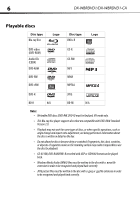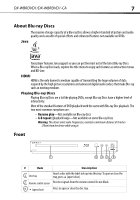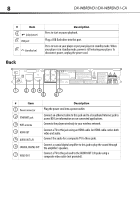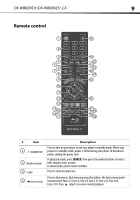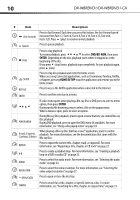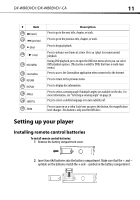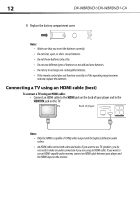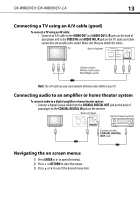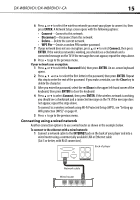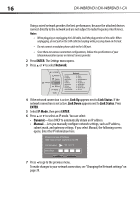Dynex DX-WBRDVD1 User Manual (English) - Page 11
Setting up your player - remote control
 |
View all Dynex DX-WBRDVD1 manuals
Add to My Manuals
Save this manual to your list of manuals |
Page 11 highlights
DX-WBRDVD1/DX-WBRDVD1-CA 11 # Item 20 (next) 21 (previous) 22 (play) 23 (step) 24 DISC MENU 25 CinemaNow 26 RETURN 27 DISPLAY 28 ANGLE 29 SUBTITLE 30 ZOOM Description Press to go to the next title, chapter, or track. Press to go to the previous title, chapter, or track. Press to begin playback. Press to advance one frame at a time. Press (play) to resume normal playback. During DVD playback, press to open the DVD root menu where you can select DVD playback options. (This button is valid for DVDs that have a multi-layer menu.) Press to access the CinemaNow application when connected to the Internet. Press to return to the previous menu. Press to display disc information. Press to select a viewing angle if multiple angles are available on the disc. For more information, see "Selecting a viewing angle" on page 24. Press to select a subtitle language or to turn subtitles off. Press to zoom in on a video. Each time you press this button, the magnification level changes. This button is only used for DVD discs. Setting up your player Installing remote control batteries To install remote control batteries: 1 Remove the battery compartment cover. 2 Insert two AAA batteries into the battery compartment. Make sure that the + and - symbols on the batteries match the + and - symbols in the battery compartment.