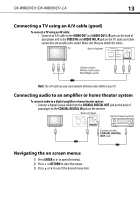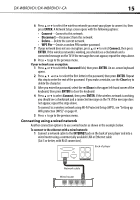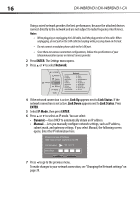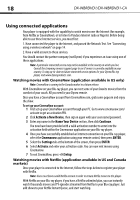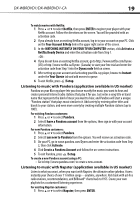Dynex DX-WBRDVD1 User Manual (English) - Page 18
Using connected applications - remote codes
 |
View all Dynex DX-WBRDVD1 manuals
Add to My Manuals
Save this manual to your list of manuals |
Page 18 highlights
18 DX-WBRDVD1/DX-WBRDVD1-CA Using connected applications Your player is equipped with the capability to watch movies over the Internet (for example, from Netflix or CinemaNow), or to listen to Pandora Internet radio or Napster. Before being able to use these Internet services, you must first: 1. Have connected the player to the Internet, and passed the Network Test. See "Connecting using a wireless network" on page 14. 2. Have a valid account to these services. You should contact the partner company (not Dynex) if you experience an issue using one of these applications. Note: A particular connected service may not be available in the country in which you live. Consult the streaming services support page to see if service is currently available in your country. To stay up-to-date on future connected service options for your Dynex Blu-ray player, visit www.dynexproducts.com. Watching movies with CinemaNow (application available in US only) Note: CinemaNow is coming to the Canada market in a future release. With CinemaNow on your Blu-ray player, you can rent some of your favorite movies from the comfort of your couch. All you need is your Dynex remote. Once you have a CinemaNow account from CinemaNow.com, grab some popcorn and enjoy the show. To set up your CinemaNow account: 1 First set up your CinemaNow account through your PC. Go to www.cinemanow.com/ activate to get an activation PIN. 2 Click Activate a New Device, then sign in again with your user name/password. 3 Enter any name in the Name Your Device section, then click Continue. You now have been provided with a valid activation number to enter into the activation field within the Cinemanow application on your Blu-ray player. 4 Once you have successfully established an Internet connection on your Blu-ray player, select the Cinemanow application using your remote control, then press ENTER. 5 Select the Settings tab at the bottom of the screen, then press ENTER. 6 Select Activate and enter your activation code. You can now rent movies using Cinemanow. 7 To exit CinemaNow, press /Setup. Watching movies with Netflix (application available in US and Canada markets) Once your player is connected to the Internet, follow the steps below to register your player with Netflix. Note: Users must have a valid Netflix account in order to stream Netflix movies to this player. With Netflix on your Blu-ray player, if you have a Netflix unlimited plan, you can instantly watch thousands movies and TV episodes streamed from Netflix to your Blu-ray player. Just add shows to your Netflix Instant Queue, and start watching.