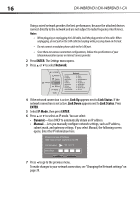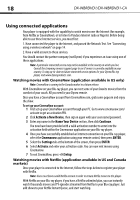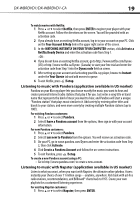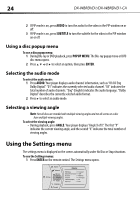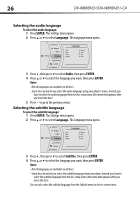Dynex DX-WBRDVD1 User Manual (English) - Page 21
Displaying Blu-ray Disc or DVD information, Playing files on a data disc or USB memory stick, - no picture
 |
View all Dynex DX-WBRDVD1 manuals
Add to My Manuals
Save this manual to your list of manuals |
Page 21 highlights
DX-WBRDVD1/DX-WBRDVD1-CA 21 - Some BD-Live content could expire and will not play. The user occasionally needs to manually delete the contents in storage in order to free space. This can be done from the BD player's main setup menu, under the "BD-Live" submenu item. (Select "Erase Blu-ray storage") - Instead of a clock, time and expiration of content is managed by the BD-Live server on the Internet. Displaying Blu-ray Disc or DVD information Note: The information displayed for discs other than Blu-ray Discs will be different. To display Blu-ray Disc or DVD information: • Press DISPLAY. Your player displays information about the Disc, such as type of disc, current elapsed time in title, total amount of time in title, current chapter, and total number of chapters. • Press DISPLAY again to close the display. Playing files on a data disc or USB memory stick When you insert a data disc or USB memory stick containing picture, music, or video files into your player, icons are added to the menu to indicate that video, music, or picture files are available for playback. • In the Main menu, Press or to select Media, then press ENTER. The following screen opens. Media USB Videos Music Pictures Viewing photographs Your player can display digital photograph files that are on a USB memory stick or that have been burned onto a CD, DVD+/-R, DVD+/-R/(W), or Blu-ray Disc. To view photographs: 1 Insert a disc or a USB memory stick containing photographs into your Blu-ray player. 2 Press or to select Pictures, then press ENTER. The Picture menu opens. • Select Start Slide Show to view the pictures in the current folder one by one. • Select Settings to set the slide show effects and slide show delay time. • Select Main Menu to return to the Main menu. • To view a single file, select the files from the right panel, then press ENTER. • Select Previous folder/Media menu to return to the previous folder.