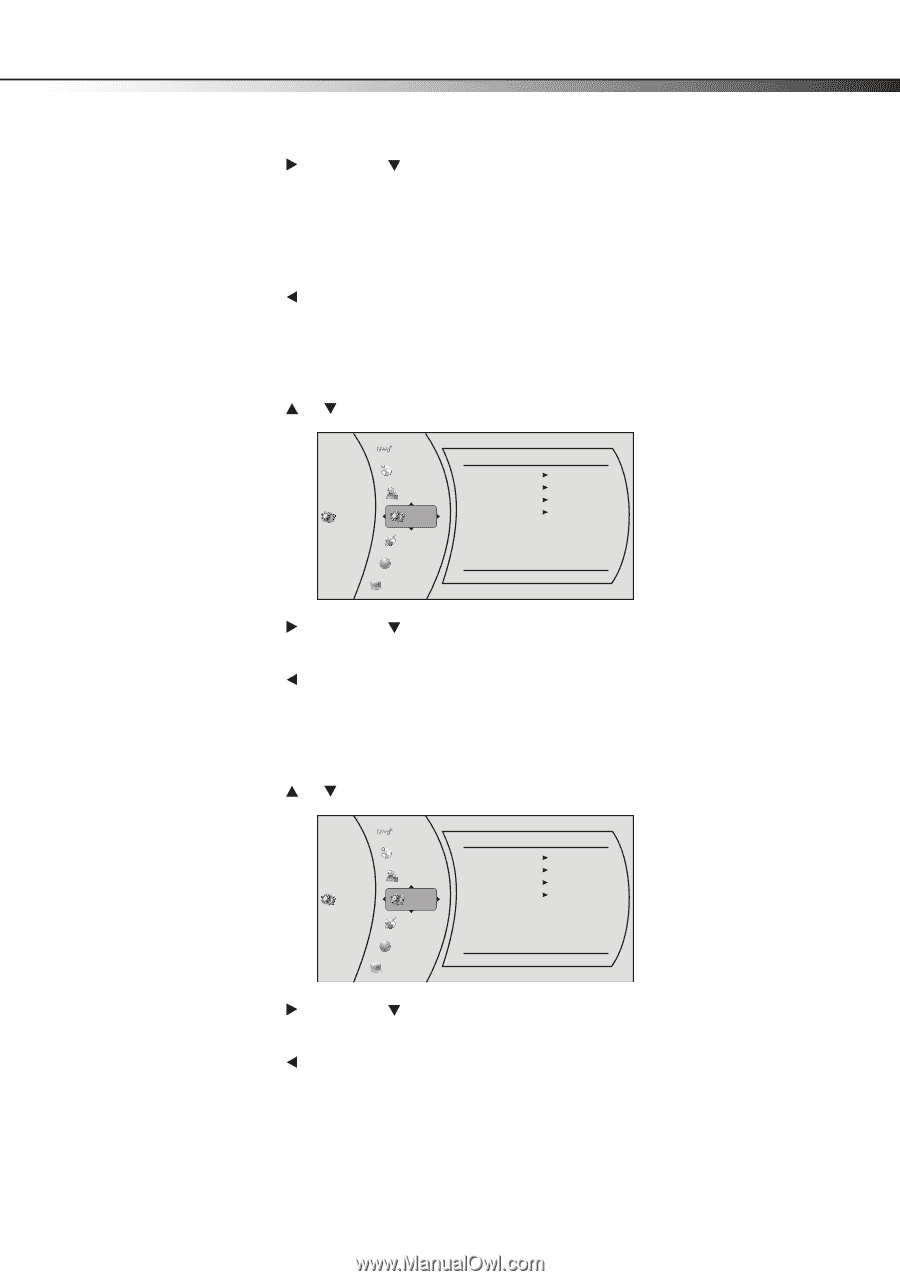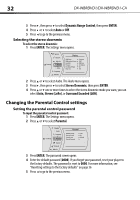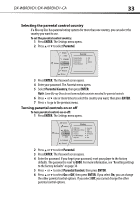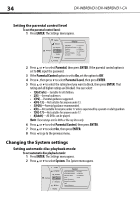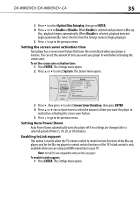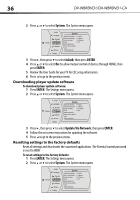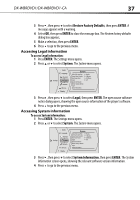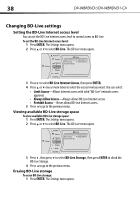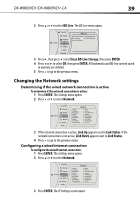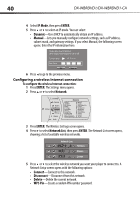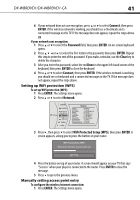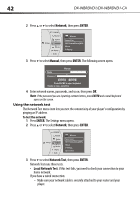Dynex DX-WBRDVD1 User Manual (English) - Page 37
Restore Factory Defaults, ENTER, System, Legal, System Information
 |
View all Dynex DX-WBRDVD1 manuals
Add to My Manuals
Save this manual to your list of manuals |
Page 37 highlights
DX-WBRDVD1/DX-WBRDVD1-CA 37 3 Press , then press to select Restore Factory Defaults, then press ENTER. A message appears with a warning. 4 Select OK, then press ENTER to close the message box. The Restore factory defaults dialog box appears, 5 Make a selection, then press ENTER. 6 Press to go to the previous menu. Accessing Legal information To access Legal information: 1 Press ENTER. The Settings menu opens. 2 Press or to select System. The System menu opens. Audio Language Parental Settings System Network BD-Live Display System Optical Disc AutoPlay Screen Saver Duration Auto Power Down InLink Update Via Network Restore factory defaults Legal System Information Enable 5 Minutes 20 Minutes Off 3 Press , then press to select Legal, then press ENTER. The open source software notice dialog opens, showing the open source information of the player's software. 4 Press to go to the previous menu. Accessing System information To access System information: 1 Press ENTER. The Settings menu opens. 2 Press or to select System. The System menu opens. Audio Language Parental Settings System Network BD-Live Display System Optical Disc AutoPlay Screen Saver Duration Auto Power Down InLink Update Via Network Restore factory defaults Legal System Information Enable 5 Minutes 20 Minutes Off 3 Press , then press to select System Information, then press ENTER. The System Information screen opens, showing the relevant software version information. 4 Press to go to the previous menu.