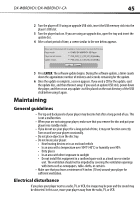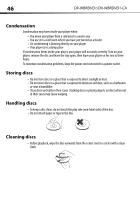Dynex DX-WBRDVD1 User Manual (English) - Page 50
HDMI connections, BD-Live and USB connections, Wireless Internet connections, Other playback - region code
 |
View all Dynex DX-WBRDVD1 manuals
Add to My Manuals
Save this manual to your list of manuals |
Page 50 highlights
50 DX-WBRDVD1/DX-WBRDVD1-CA HDMI connections Problem Solution The 4:3 aspect ratio picture • Change the aspect ratio setting to match your TV's aspect ratio. See "Selecting the expands left and right or the TV aspect ratio" on page 28. picture size is incorrect BD-Live and USB connections Problem Solution Cannot connect access BD-Live content • Make sure that the BD-Live Disc you are using is a legal copy. • Make sure that the USB memory stick is connected correctly and securely, and has at least 1 GB capacity. • Make sure that the network connection is working. After connecting to the • Erase BD Storage. See "Erasing BD-Live storage" on page 38. Internet, cannot download a • Make sure that the Internet connection is working. file • Try a different USB memory stick. File was downloaded, but playback from file pauses • Make sure that the USB memory stick is a USB 2.0 device. Using a USB 1.1 device may cause pausing. • Try a different USB memory stick. Wireless Internet connections Problem Solution Cannot perform automatic • Only WPS automatic setup is supported by the player. setup with my wireless router Cannot connect to my wireless • Make sure that the router automatically allows new devices to connect to it. router • The 802.11n specification is not finalized, so not all 802.11n devices are compatible. Other playback problems Problem Solution Audio and video pause momentarily • This happens when your player is changing chapters in a playlist. • When playing a disc that is recorded on both layers, audio and video may pause when your player is changing layers. Blu-ray Disc or DVD does not • Make sure that the disc has the correct region code. play • Check the rating on the disc. You may have set parental controls to block that rating. • Some Blu-ray discs will only play over an HDMI connection. Picture In Picture (PIP) does • Make sure that the disc supports PIP mode. not work on a Blu-ray Disc