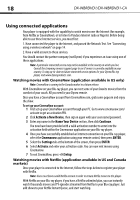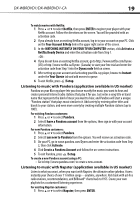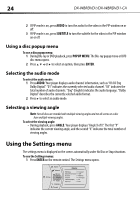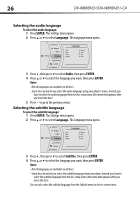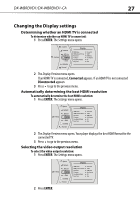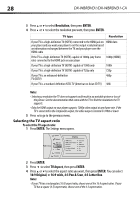Dynex DX-WBRDVD1 User Manual (English) - Page 23
Using PIP Picture In Picture mode - blu ray dvd
 |
View all Dynex DX-WBRDVD1 manuals
Add to My Manuals
Save this manual to your list of manuals |
Page 23 highlights
DX-WBRDVD1/DX-WBRDVD1-CA 23 Searching for a title, chapter, or elapsed time To search for a title, chapter, or elapsed time: 1 During playback, press SEARCH one or more times to select a search mode. • One press selects Goto Title - - - mode. • Two presses selects Goto Chapter - - - mode. • Three presses selects Goto Time mode. 2 Press the number buttons to enter the title number, chapter number, or time, then press ENTER. Your player goes to the title, chapter, or time you entered. Repeating a title, chapter, or CD track To repeat a title, chapter, or CD track: • To repeat a title or chapter, press REPEAT one or more times to select a repeat mode. You can select Off, Repeat Title, Repeat Chapter, Repeat track, Repeat all, or Random on. Creating a playback loop on a DVD or audio CD Note: Blu-ray Discs do not normally support playback loops. To create a playback loop: 1 Play the disc until you reach the point where you want the loop to start, then press A-B. 2 Play the disc until you reach the point where you want the loop to stop, then press A-B. Your player plays the loop you created repeatedly. 3 Press A-B to cancel the loop and return to normal playback. Using PIP (Picture In Picture) mode Some Blu-ray Discs are compatible with Picture In Picture (PIP) mode. In PIP mode, the primary video is displayed on the full screen, and the secondary video is displayed in a small window. Primary video Secondary video See the documentation that came with the disc for playback instructions. To use PIP mode: 1 Use the menu on the Blu-ray disc to turn PIP on or off.