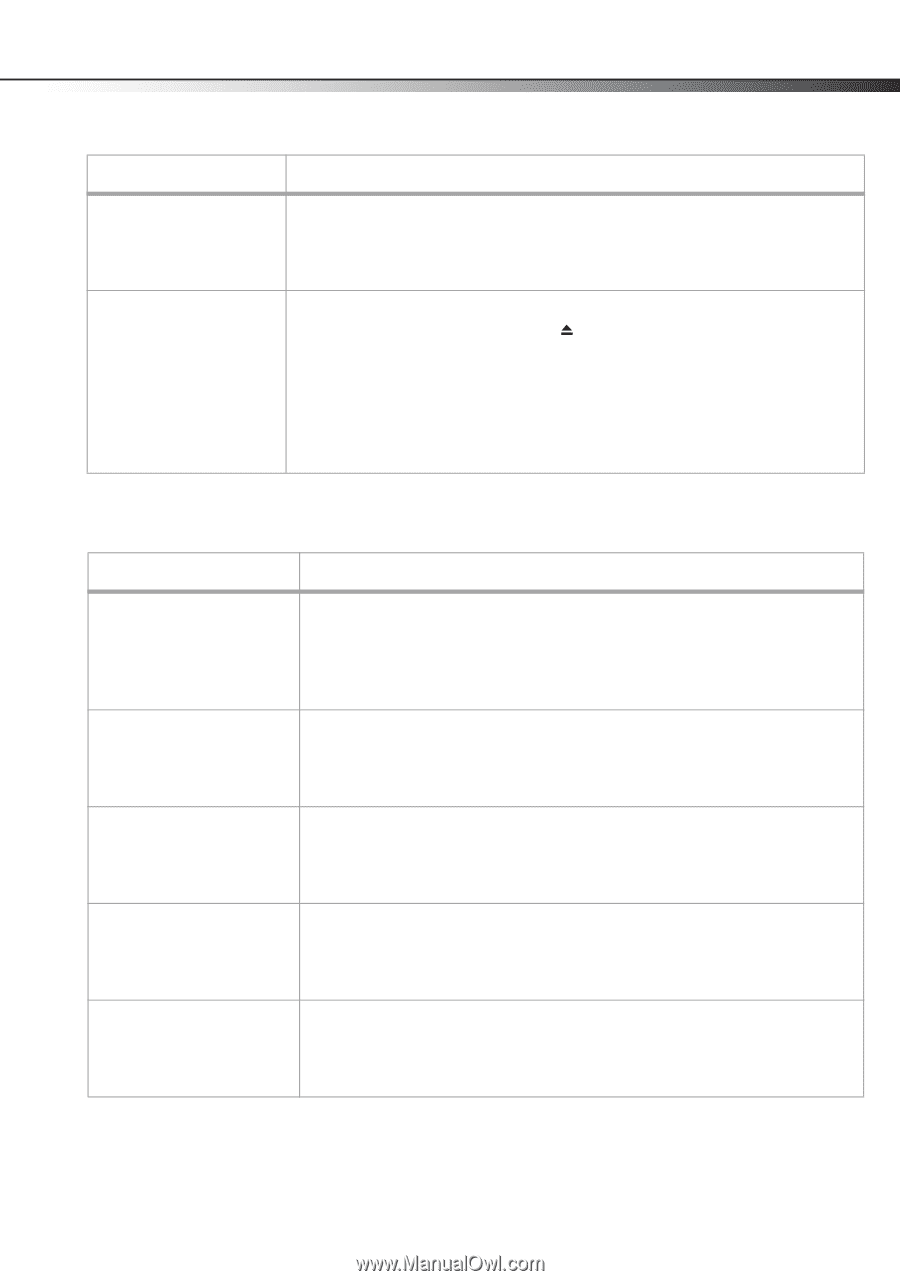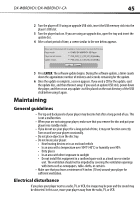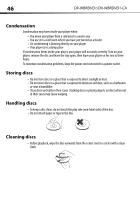Dynex DX-WBRDVD1 User Manual (English) - Page 49
TV screen and video
 |
View all Dynex DX-WBRDVD1 manuals
Add to My Manuals
Save this manual to your list of manuals |
Page 49 highlights
DX-WBRDVD1/DX-WBRDVD1-CA 49 Problem Solution The player is on and the • Make sure that the disc is not dirty. For instructions on cleaning a disc, see "Cleaning logo and menu appear, but discs" on page 46. there is no image from the • Reset your player. For instructions, see "Resetting your player" on page 47. disc The player freezes when reading a disc • Reset your player. For instructions, see "Resetting your player" on page 47. When you see "loading" on the screen, press (open/close) to open the disc tray and remove the disc. Clean the disc. (For instructions, see "Cleaning discs" on page 46), then try the disc again. • If your player freezes again, the disc may contain some content that is not compatible with your player. Do no try playing the disc with your player. • Make sure the firmware is up to date. See "Upgrading your player's firmware" on page 43. TV screen and video Problem Solution Video does not appear on the TV screen or the picture is distorted • Make sure that the TV is connected to the correct jacks on the back of your player. • Make sure that the TV is set to the correct video input source. • The TV may be in screen saver mode. Check the documentation that came with the TV for instructions about "waking" your TV. • Reset your player. For instructions, see "Resetting your player" on page 47. Video is not output in high definition • High definition video cannot be output through the VIDEO OUT jack. You must connect the TV to your player using the HDMI jack. • Make sure that the correct HDMI or component video resolution has been selected in the Setup menu. See "Selecting the video output resolution" on page 27. The 4:3 aspect ratio picture expands left and right or the picture size is incorrect • Use the TV to change the aspect ratio. See the documentation that came with the TV. • When using a component video cable, set TV Aspect to 4:3 Pan & Scan. See "Selecting the TV aspect ratio" on page 28. There is no apparent change in the picture quality when the picture settings are changed in the Setup menu • Depending on the video type, changes may not be apparent. When playing a BD-Live disc, • Erase BD Storage. See "Erasing BD-Live storage" on page 38. the screen is black • Make sure that your Internet connection is working. • Make sure that the Internet cable is connected securely and correctly to your player and the Internet jack. Some discs require an Internet connection to play.