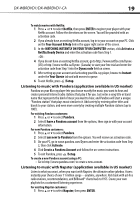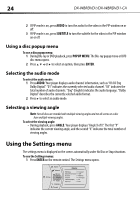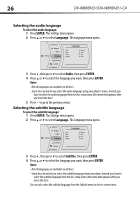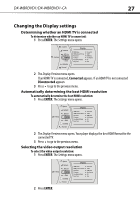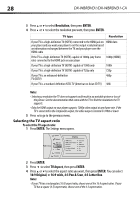Dynex DX-WBRDVD1 User Manual (English) - Page 24
Using the Settings menu - blu ray player remotes
 |
View all Dynex DX-WBRDVD1 manuals
Add to My Manuals
Save this manual to your list of manuals |
Page 24 highlights
24 DX-WBRDVD1/DX-WBRDVD1-CA 2 If PIP mode is on, press AUDIO to turn the audio for the video in the PIP window on or off. 3 If PIP mode is on, press SUBTITLE to turn the subtitle for the video in the PIP window on or off. Using a disc popup menu To use a disc popup menu: 1 During Blu-ray or DVD playback, press POPUP MENU. The Blu-ray popup menu or DVD disc menu opens. 2 Press or to select an option, then press ENTER. Selecting the audio mode To select the audio mode: 1 Press AUDIO. Your player displays audio channel information, such as "01/03 Eng Dolby Digital." "01" indicates the currently selected audio channel. "03" indicates the total number of audio channels. "Eng" (English) indicates the audio language. "Dolby Digital" describes the currently selected audio format. 2 Press to select an audio mode. Selecting a viewing angle Note: Not all discs are recorded with multiple viewing angles and not all scenes on a disc have multiple viewing angles. To select the viewing angle: • During playback, press ANGLE. Your player displays "Angle X of X." The first "X" indicates the current viewing angle, and the second "X" indicates the total number of viewing angles. Using the Settings menu The settings menu is displayed on the screen automatically under No Disc or Stop situations. To use the Settings menus: 1 Press ENTER on the remote control. The Settings menu opens. System Network Settings BD-Live Display Audio Language Parental Display HDMI Status HDMI preferred Format Resolution TV Aspect Film Mode(1080p24) Deep Color Connected 1080P HDMI Auto 16:9 Original Off Auto