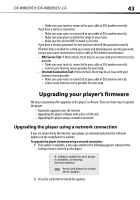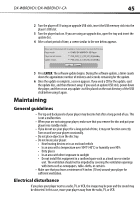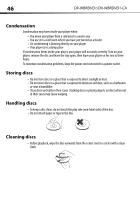Dynex DX-WBRDVD1 User Manual (English) - Page 48
Power, Operation
 |
View all Dynex DX-WBRDVD1 manuals
Add to My Manuals
Save this manual to your list of manuals |
Page 48 highlights
48 DX-WBRDVD1/DX-WBRDVD1-CA Power Problem Solution No power Make sure that the power cord is plugged into a power outlet and that the outlet is supplying power. The player switches to standby After a period of inactivity, your player switches to standby mode automatically. This mode is a power saving feature. If your player switches to standby mode unexpectedly, a safety device may have been activated. Press STANDBY/ON on the front of your player. Operation Problem Solution Remote control does not work • Make sure that you are pointing the remote control at the remote control sensor on the front of your player. • Make sure that there are no obstructions between the remote control and the remote control sensor on the front of your player. • Make sure that there is no colored glass between the remote control and the remote control sensor on the front of your player. Colored glass, such as the glass door of an entertainment center, can interfere with signal reception. • Make sure that the remote control sensor is not exposed to direct sunlight or bright light. These can interfere with signal reception. • If the batteries came wrapped in clear plastic, make sure the plastic has been removed. • Replace the batteries. Some or all functions do not • Some functions are not allowed by the disc, for example, fast-forwarding through work the warning information at the beginning of the disc. • Condensation may have formed inside your player. Turn off your player and wait one to two hours for the condensation to evaporate. • Reset your player. For instructions, see "Resetting your player" on page 47. Playback fails to start or • Make sure that the disc is inserted face up in the disc tray. starts then stops even when • Make sure that the disc is not dirty. For instructions, see "Cleaning discs" on page 46. (play) is pressed • The disc may be blank or incompatible with your player. Try another disc. Start up is slow and audio and video output takes a long time • If power has been interrupted or the power cord has just been connected, startup is slow. This is not a defect. • If your player is connected to the TV with an HDMI cable, startup is slow. This is not a defect. When reading a disc, the disc tray opens • Make sure that the disc is not dirty. For instructions, see "Cleaning discs" on page 46. • The disc may be incompatible with your player. Try another disc. • Reset your player. For instructions, see "Resetting your player" on page 47. Audio or video pause during • Make sure that the disc is not dirty. For instructions, see "Cleaning discs" on page 46. playback • Reset your player. For instructions, see "Resetting your player" on page 47.