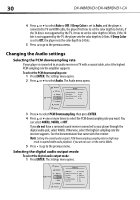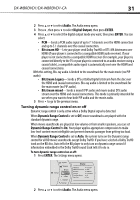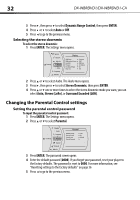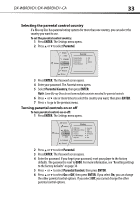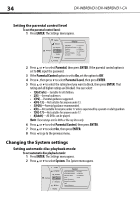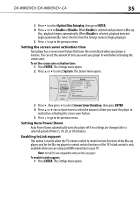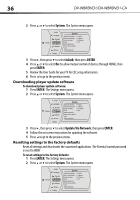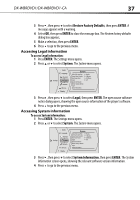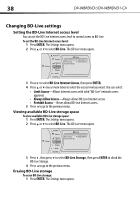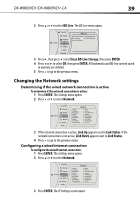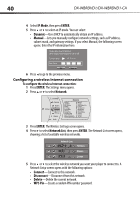Dynex DX-WBRDVD1 User Manual (English) - Page 35
Optical Disc Autoplay, ENTER, Enable, Disable, System, Screen Saver Duration - compatible remotes
 |
View all Dynex DX-WBRDVD1 manuals
Add to My Manuals
Save this manual to your list of manuals |
Page 35 highlights
DX-WBRDVD1/DX-WBRDVD1-CA 35 3 Press to select Optical Disc Autoplay, then press ENTER. 4 Press or to Enable or Disable. When Enable is selected and you insert a Blu-ray Disc, playback begins automatically. When Disable is selected, playback does not begin automatically. Select the disc from the Settings menu to begin playing it. 5 Press to go to the previous menu. Setting the screen saver activation time Your player has a screen saver feature that turns the screen black when your player is inactive. You can set the amount of time you want your player to wait before activating the screen saver. To set the screen saver activation time: 1 Press ENTER. The Settings menu opens. 2 Press or to select System. The System menu opens. Audio Language Parental Settings System Network BD-Live Display System Optical Disc AutoPlay Screen Saver Duration Auto Power Down InLink Update Via Network Restore factory defaults Legal System Information Enable 5 Minutes 20 Minutes Off 3 Press , then press to select Screen Saver Duration, then press ENTER. 4 Press or one or more times to select the amount of time you want the player to wait before activating the screen saver feature. 5 Press to go to the previous menu. Setting Auto Power Down Auto Power Down automatically turns the player off if no settings are changed after a selected period of time (5, 10, 20, or 30 minutes). Enabling InLink support This option is used to allow the TV remote control to control certain functions of the Blu-ray player; and for the Blu-ray player to control certain functions of the TV. InLink control is only available when you are using an HDMI connection to your TV. Note: Not all TVs are compatible with your Blu-ray player. To enable InLink support: 1 Press ENTER. The Settings menu opens.