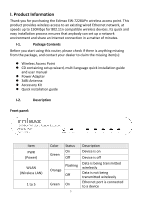Edimax EW-7228APn Manual - Page 10
Quick Installation - setup
 |
View all Edimax EW-7228APn manuals
Add to My Manuals
Save this manual to your list of manuals |
Page 10 highlights
II. Quick Installation Your wireless access point can be up and running in a matter of minutes. If you need to make more detailed configurations after setup, you can refer to III. Browser Based Configuration Interface. 1. Connect one end of an Ethernet cable to the Ethernet port on your computer. Connect the other end to an Ethernet port on the access point. 2. Plug the power adapter into the device's 5V power port, and plug the adapter into a wall socket. The PWR LED should light up. Refer to the following instructions appropriate for your operating system. II-1. Mac MAC USERS: You may need to modify the IP address of your computer before you can setup the access point. For guidance on how to do this, please see Appendix IV-1. Configuring your IP Address. For Mac users it is necessary to configure the access point manually, using the browser based configuration interface. Please open a web browser and enter the access point's default IP address "http://192.168.2.1" into the URL bar. You will then be prompted to enter the device's username and password. The 10