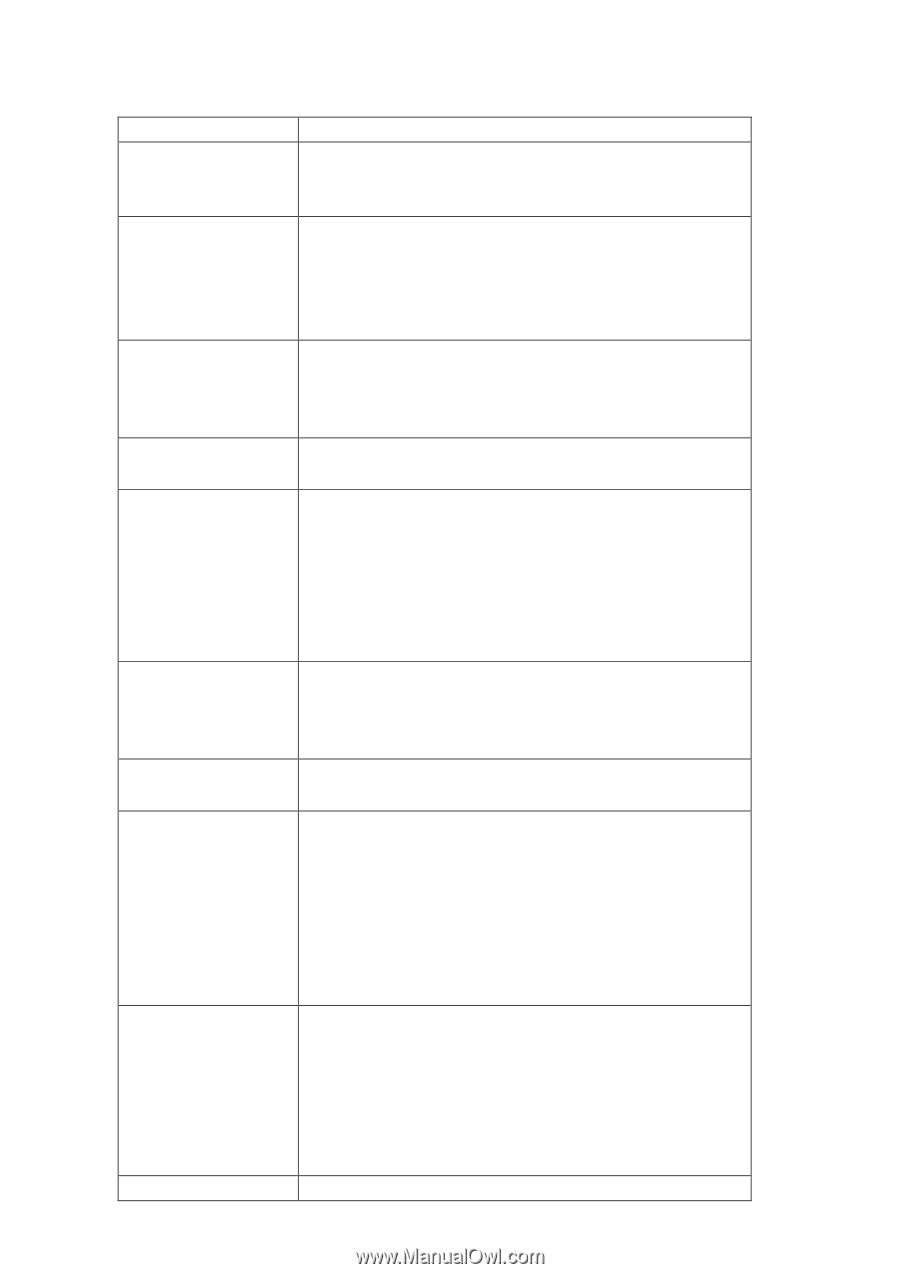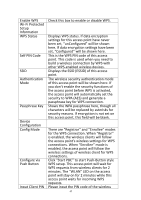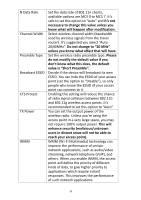Edimax EW-7228APn Manual - Page 47
Input Client PIN - wps
 |
View all Edimax EW-7228APn manuals
Add to My Manuals
Save this manual to your list of manuals |
Page 47 highlights
Enable WPS Wi-Fi Protected Setup Information WPS Status Self PIN Code SSID Authentication Mode Passphrase Key Device Configuration Config Mode Configure via Push Button Input Client PIN Check this box to enable or disable WPS. Displays WPS status. If data encryption settings for this access point have never been set, "unConfigured" will be shown here. If data encryption settings have been set, "Configured" will be shown here. This is the WPS PIN code of this access point. This code is used when you need to build a wireless connection by WPS with other WPS-enabled wireless devices. Displays the SSID (ESSID) of this access point. The wireless security authentication mode of this access point will be shown here. If you don't enable the security functions of the access point before WPS is activated, the access point will automatically set the security to WPA (AES) and generate a passphrase key for WPS connection. Shows the WPA passphrase here, though all characters will be replaced by asterisks for security reasons. If encryption is not set on this access point, this field will be blank. There are "Registrar" and "Enrollee" modes for the WPS connection. When "Registrar" is enabled, the wireless clients will follow the access point's wireless settings for WPS connections. When "Enrollee" mode is enabled, the access point will follow the wireless settings of wireless client for WPS connections. Click "Start PBC" to start Push-Button style WPS setup. This access point will wait for WPS requests from wireless clients for 2 minutes. The "WLAN" LED on the access point will stay on for 2 minutes while this access point waits for incoming WPS requests. Please input the PIN code of the wireless 47