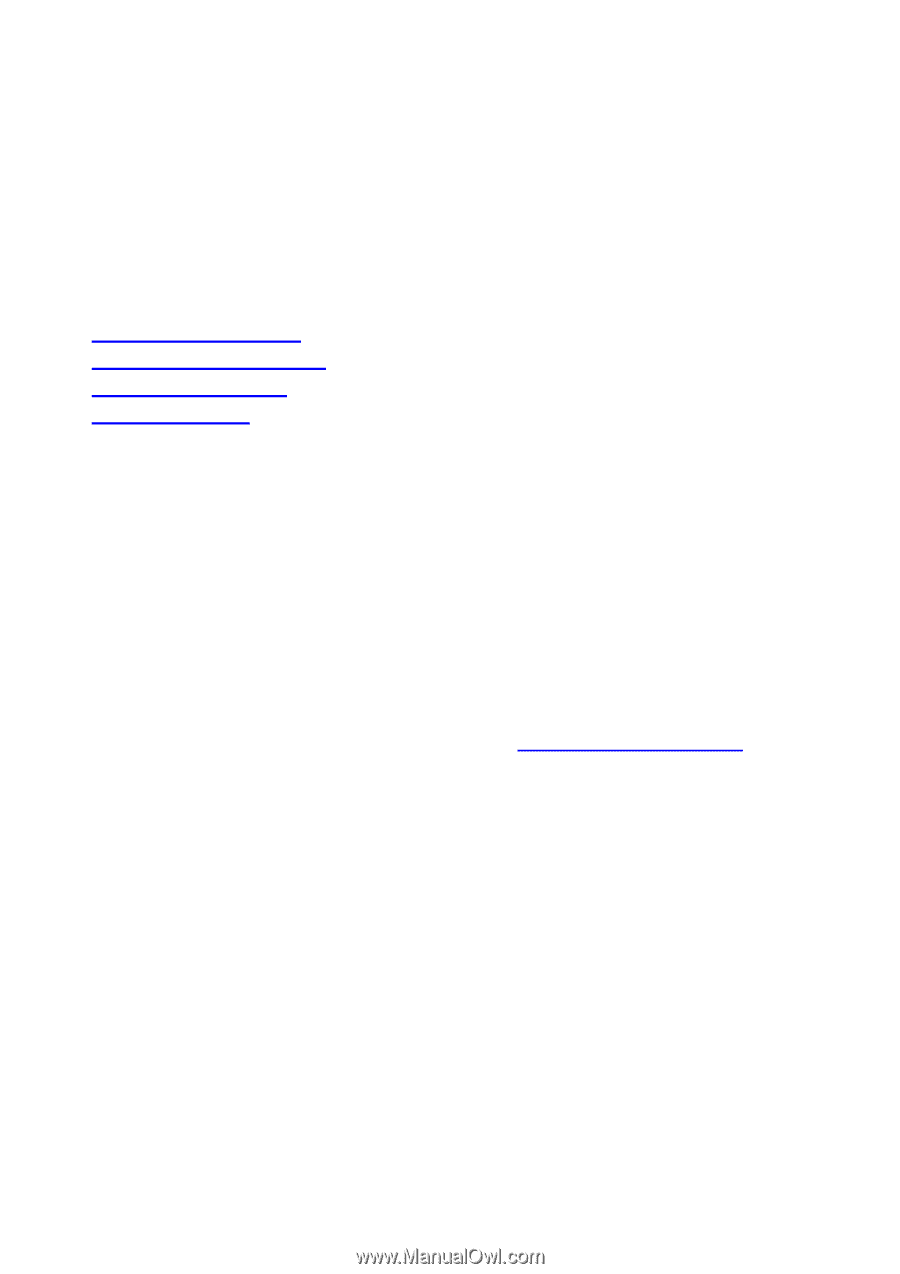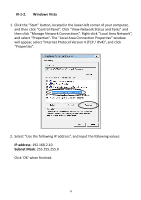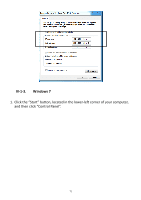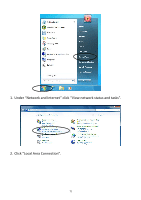Edimax EW-7228APn Manual - Page 68
Appendix - windows 10
 |
View all Edimax EW-7228APn manuals
Add to My Manuals
Save this manual to your list of manuals |
Page 68 highlights
IV. APPENDIX IV-1. Configuring your IP address Before you use this access point, you may need to modify the IP address of your PC or Macintosh. The procedure for doing so varies across different operating systems; please follow the appropriate guide: - IV-1-1. Windows XP - IV-1-2. Windows Vista - IV-1-3. Windows 7 - IV-1-4. Mac OS This is since the access point's default IP address 192.168.2.1 may not be in the same IP address subnet of your network; meaning you are unable to access the browser based configuration interface. In order to access the browser based configuration interface, your computer's IP must be 192.168.2.x where x is a number in the range 1-254, meaning the access point's default IP address is in the same IP address subnet of your network. So if it isn't already, then you need to modify the IP address of your computer to 192.168.2.10. After you access the browser based configuration interface, you can change the IP address of the access point as shown in III-7-2. Management IP, to one that is within the same IP address subnet of your network; meaning you will not have to modify the IP address of your computer again in future when you wish to access the browser based configuration interface. IV-1-1. Windows XP 1. Click the "Start" button, located in the lower-left corner of your computer, and then click "Control Panel". Double-click the "Network and Internet Connections" icon, followed by "Network Connections" and then double-click "Local Area Connection". The "Local Area Connection Status" window will appear, click "Properties". 68