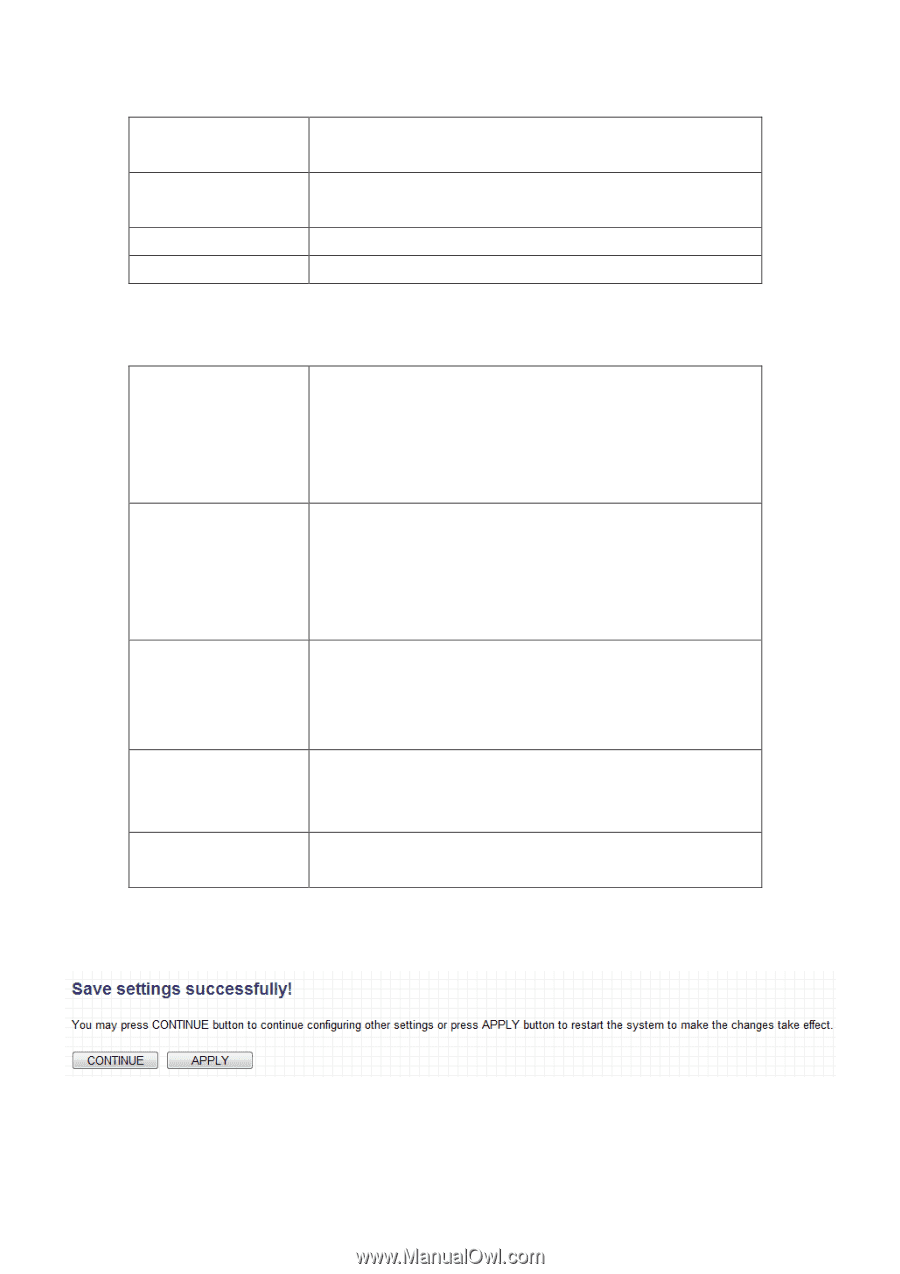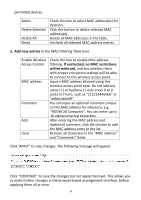Edimax EW-7228APn Manual - Page 58
ROOM 2A Computer - reset
 |
View all Edimax EW-7228APn manuals
Add to My Manuals
Save this manual to your list of manuals |
Page 58 highlights
permitted devices. Select Delete Selected Delete All Reset Check this box to select MAC address(es) for deletion. Click this button to delete selected MAC address(es). Delete all MAC addresses in the table. Uncheck all selected MAC address entries. 2. Add new entries to the MAC Filtering Table here. Enable Wireless Access Control MAC address Comment Add Clear Check this box to enable MAC address filtering. If unchecked, no MAC restrictions will be enforced, and any wireless client with proper encryption settings will be able to connect to this wireless access point. Input a MAC address allowed using this wireless access point here. Do not add any colons (:) or hyphens (-) only enter 0 to 9 and a to f here, such as "112233445566" or "aabbccddeeff". You can input an optional comment unique to this MAC address for reference, e.g. "ROOM 2A Computer". You can enter up to 16 alphanumerical characters. After entering the MAC address and (optional) comment, click this button to add the MAC address entry to the list. Remove all characters in the "MAC address" and "Comments" fields. Click "APPLY" to save changes. The following message will appear: Click "CONTINUE" to save the changes but not apply them yet. This allows you to make further changes in the browser-based management interface, before applying them all at once. 58