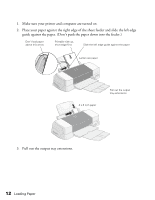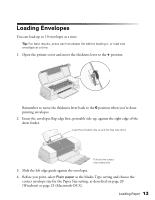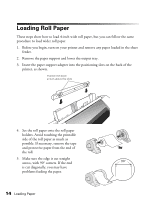Epson 1280 Printer Basics (For use with printer drivers posted on 10/20/04) - Page 17
If the Roll Paper Jams or Feeds Incorrectly, Removing and Storing Roll Paper - won t print
 |
UPC - 010343844230
View all Epson 1280 manuals
Add to My Manuals
Save this manual to your list of manuals |
Page 17 highlights
If the Roll Paper Jams or Feeds Incorrectly If the roll paper feeds incorrectly, do the following: 1. Press the z roll paper button for three seconds to rewind the paper. (You may have to do this more than once to rewind the paper completely.) If the paper is jammed and won't rewind, turn the printer off. Then cut the roll at a point a few inches away from where it exits the printer. Make your cut as straight as possible to avoid further feeding problems. Gently pull the roll backward to rewind it, and then turn the printer on again. 2. After you rewind the paper, the b maintenance light comes on. Press the b maintenance button to turn the light off. 3. Reload the paper, making sure the end is straight and not damaged. If necessary, trim the end again before reloading. Removing and Storing Roll Paper When you finish a print job on roll paper, you can position the paper for another print job or remove it from the printer. Follow these steps: 1. Press the z roll paper button. The printer prints a small line on the roll paper to show you where to cut it and feeds the paper forward. 2. If you want to continue printing on roll paper, press the z roll paper button again; the paper feeds back into the printer. Then send the next print job; the paper will move into the correct loading position before printing. If you're finished printing on roll paper, follow the rest of the steps to remove it. Roll paper button 3. Cut the roll paper on the side of the line facing away from the printer. Make your cut as straight as possible to avoid feeding problems. Loading Paper 17