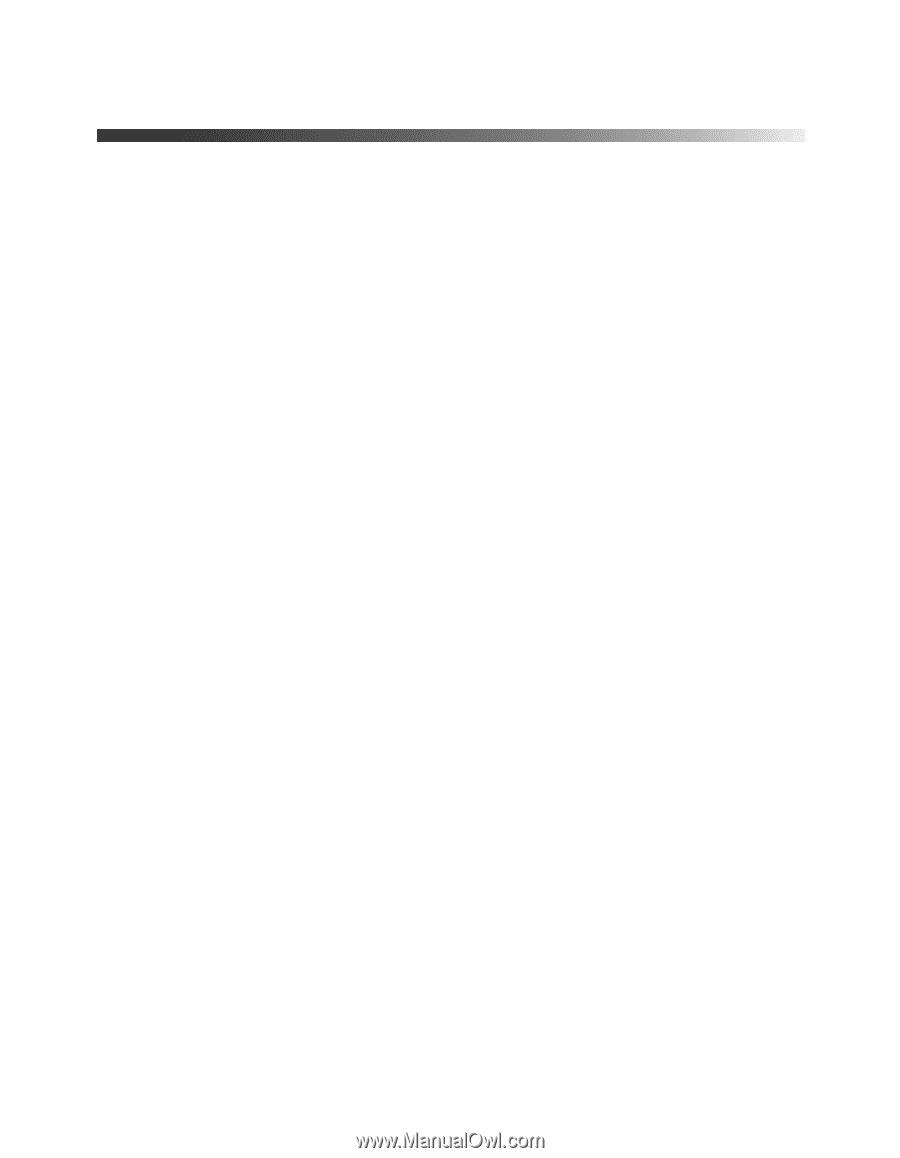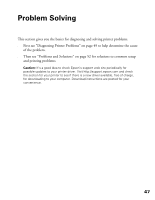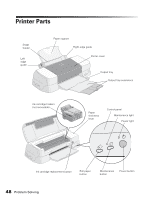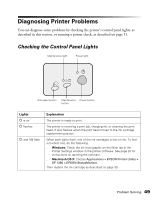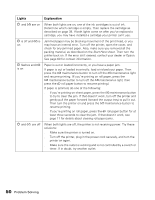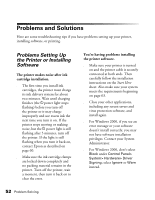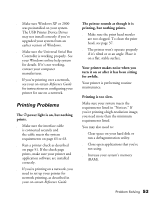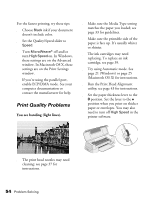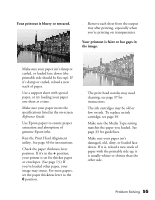Epson 1280 Printer Basics (For use with printer drivers posted on 10/20/04) - Page 52
Problems and Solutions, Problems Setting Up the Printer or Installing Software, Problems Setting Up - windows 7 driver
 |
UPC - 010343844230
View all Epson 1280 manuals
Add to My Manuals
Save this manual to your list of manuals |
Page 52 highlights
Problems and Solutions Here are some troubleshooting tips if you have problems setting up your printer, installing software, or printing. Problems Setting Up the Printer or Installing Software The printer makes noise after ink cartridge installation. ■ The first time you install ink cartridges, the printer must charge its ink delivery system for about two minutes. Wait until charging finishes (the Ppower light stops flashing) before you turn off the printer or it may charge improperly and use excess ink the next time you turn it on. If the printer stops moving or making noise, but the P power light is still flashing after 5 minutes, turn off the printer. If the light is still flashing when you turn it back on, contact Epson as described on page 60. ■ Make sure the ink cartridge clamps are locked down completely and no packing material remains in the printer. Turn off the printer, wait a moment, then turn it back on to clear the error. 52 Problem Solving You're having problems installing the printer software. ■ Make sure your printer is turned on and the printer cable is securely connected at both ends. Then carefully follow the installation instructions on the Start Here sheet. Also make sure your system meets the requirements beginning on page 63. ■ Close your other applications, including any screen savers and virus protection software, and install again. ■ For Windows 2000, if you see an error message or your software doesn't install correctly, you may not have software installation privileges. Contact your System Administrator. ■ For Windows 2000, don't select Block under Control Panel> System> Hardware> Driver Signing; select Ignore or Warn instead.