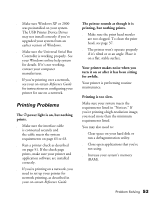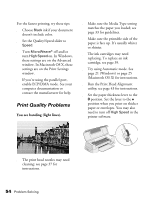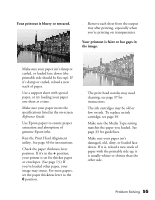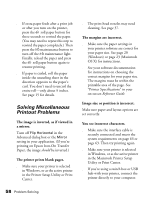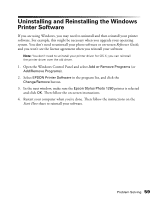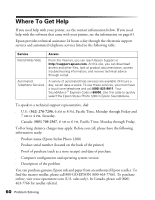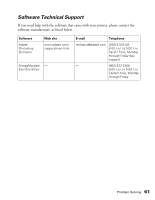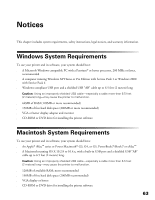Epson 1280 Printer Basics (For use with printer drivers posted on 10/20/04) - Page 58
Solving Miscellaneous Printout Problems, The printer prints blank s.
 |
UPC - 010343844230
View all Epson 1280 manuals
Add to My Manuals
Save this manual to your list of manuals |
Page 58 highlights
■ If extra paper feeds after a print job or after you turn on the printer, press the z roll paper button for three seconds to rewind the paper. (You may need to repeat this step to rewind the paper completely.) Then press the b maintenance button to turn off the b maintenance light. Finally, reload the paper and press the z roll paper button again to resume printing. ■ If paper is curled, roll the paper inside the uncurling sheet in the direction opposite to the paper's curl. You don't need to uncurl the entire roll-only about 9 inches. See page 15 for details. Solving Miscellaneous Printout Problems The image is inverted, as if viewed in a mirror. Turn off Flip Horizontal in the Advanced dialog box or the Mirror setting in your application. (If you're printing on Epson Iron-On Transfer Paper, the image should be inverted.) The printer prints blank pages. ■ Make sure your printer is selected in Windows, or as the active printer in the Printer Setup Utility or Print Center. ■ The print head nozzles may need cleaning. See page 37. The margins are incorrect. ■ Make sure the paper settings in your printer software are correct for your paper size. See page 20 (Windows) or page 23 (Macintosh OS X) for instructions. ■ See your software documentation for instructions on choosing the correct margins for your paper size. The margins must be within the printable area of the page. See "Printer Specifications" in your on-screen Reference Guide. Image size or position is incorrect. Make sure paper and layout options are set correctly. You see incorrect characters. ■ Make sure the interface cable is securely connected and meets the system requirements on page 63 or page 63. Then try printing again. ■ Make sure your printer is selected in Windows, or as the active printer in the Macintosh Printer Setup Utility or Print Center. ■ If you're using a switch box or USB hub with your printer, connect the printer directly to your computer. 58 Problem Solving