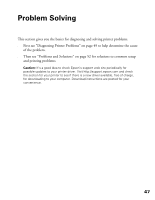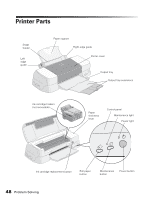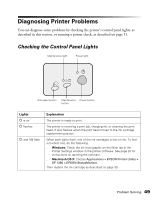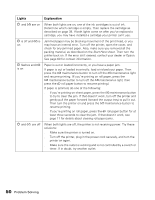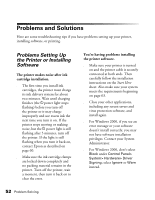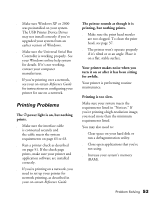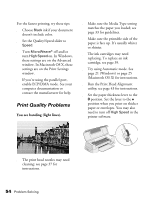Epson 1280 Printer Basics (For use with printer drivers posted on 10/20/04) - Page 49
Diagnosing Printer Problems, Checking the Control Panel Lights
 |
UPC - 010343844230
View all Epson 1280 manuals
Add to My Manuals
Save this manual to your list of manuals |
Page 49 highlights
Diagnosing Printer Problems You can diagnose some problems by checking the printer's control panel lights, as described in this section, or running a printer check, as described on page 51. Checking the Control Panel Lights Maintenance light Power light Roll paper button Maintenance Power button button Lights P is on P flashes P and b flash Explanation The printer is ready to print. The printer is receiving a print job, charging ink, or cleaning the print head. It also flashes when the print head moves to the ink cartridge replacement position. When both lights flash, one of the ink cartridges is low on ink. To find out which one, do the following: ■ Windows: Check the ink level graphic on the Main tab in the Printer Settings window in the printer software. See page 20 for instructions on opening the software. ■ Macintosh OS X: Choose Applications > EPSON Printer Utility > SP 1280 > EPSON StatusMonitor. Then replace the ink cartridge as described on page 39. Problem Solving 49