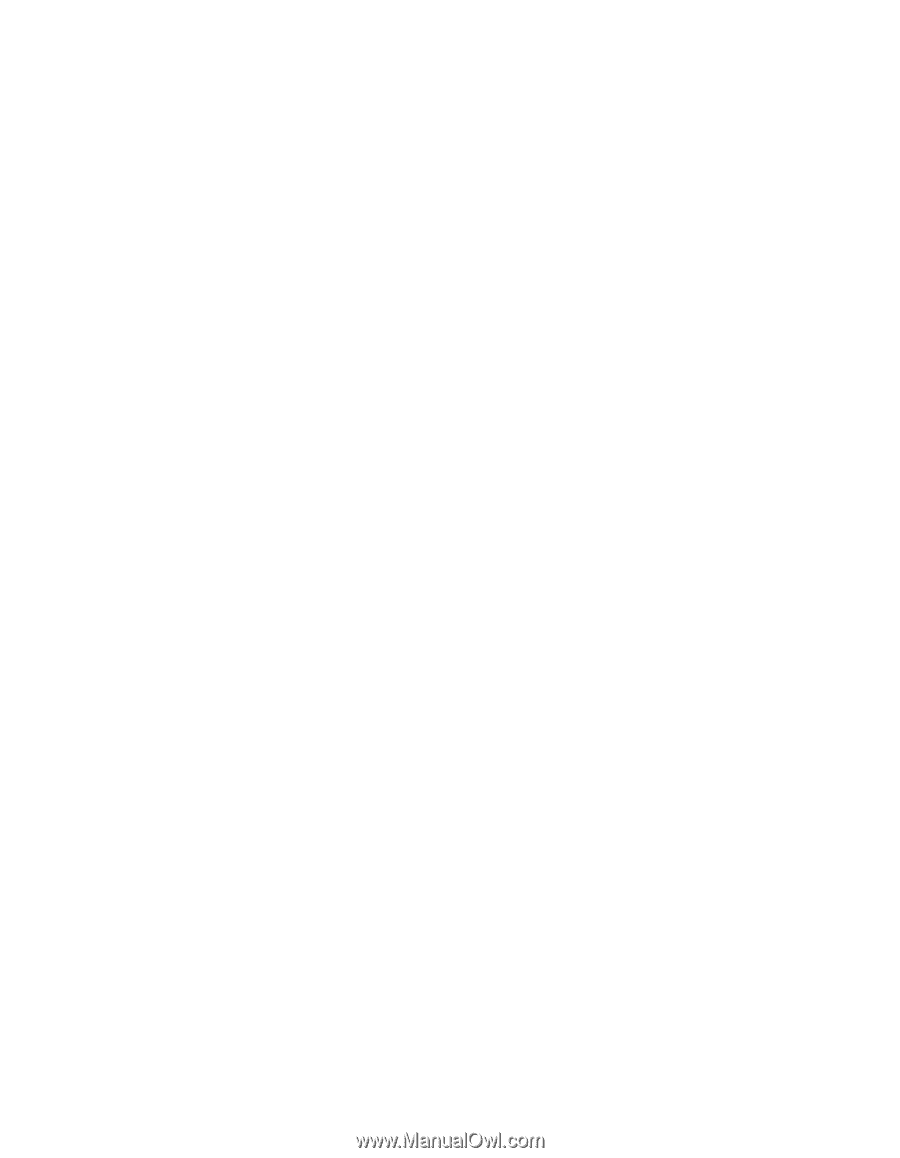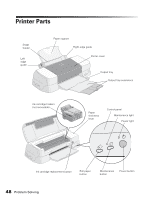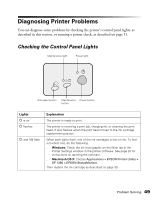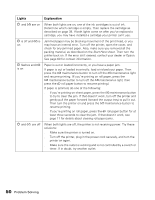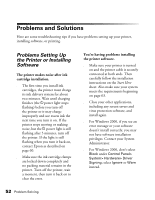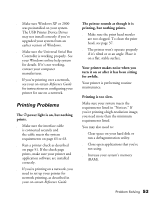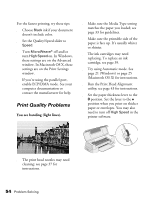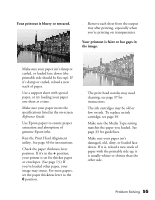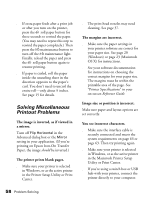Epson 1280 Printer Basics (For use with printer drivers posted on 10/20/04) - Page 53
Printing Problems, The printer sounds as though it is - driver windows 7
 |
UPC - 010343844230
View all Epson 1280 manuals
Add to My Manuals
Save this manual to your list of manuals |
Page 53 highlights
■ Make sure Windows XP or 2000 was preinstalled on your system. The USB Printer Device Driver may not install correctly if you've upgraded your system from an earlier version of Windows. ■ Make sure the Universal Serial Bus Controller is working properly. See your Windows online help system for details. If it's not working, contact your computer manufacturer. ■ If you're printing over a network, see your on-screen Reference Guide for instructions on configuring your printer for use on a network. Printing Problems The Ppower light is on, but nothing prints. ■ Make sure the interface cable is connected securely and the cable meets the system requirements on page 63 or 63. ■ Run a printer check as described on page 51. If the check page prints, make sure your printer and application software are installed correctly. ■ If you're printing on a network, you need to set up your printer for network printing, as described in your on-screen Reference Guide. The printer sounds as though it is printing, but nothing prints. ■ Make sure the print head nozzles are not clogged. To clean the print head, see page 37. ■ The printer won't operate properly if it's tilted or at an angle. Place it on a flat, stable surface. Your printer makes noise when you turn it on or after it has been sitting for awhile. Your printer is performing routine maintenance. Printing is too slow. Make sure your system meets the requirements listed in "Notices." If you're printing a high-resolution image, you need more than the minimum requirements listed. You may also need to: ■ Clear space on your hard disk or run a defragmentation utility. ■ Close open applications that you're not using. ■ Increase your system's memory (RAM). Problem Solving 53