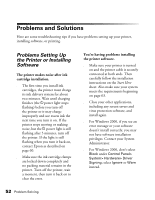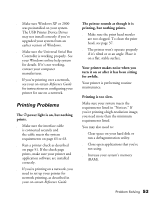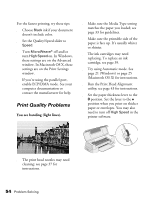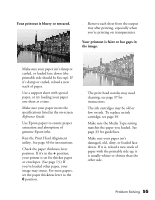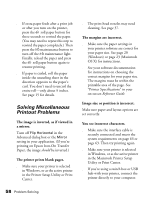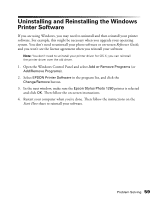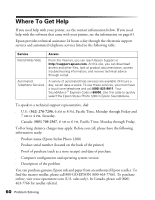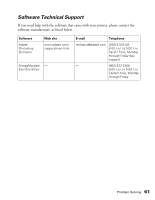Epson 1280 Printer Basics (For use with printer drivers posted on 10/20/04) - Page 57
Paper doesn't feed correctly or jams, in the printer., Roll paper doesn't feed correctly. - error messages
 |
UPC - 010343844230
View all Epson 1280 manuals
Add to My Manuals
Save this manual to your list of manuals |
Page 57 highlights
Paper doesn't feed correctly or jams in the printer. ■ If paper doesn't feed, remove it from the sheet feeder, reload it against the right edge, then slide the left edge guide against the paper. ■ If multiple pages feed at once, remove the stack from the sheet feeder, fan the edges to separate the sheets, and carefully reload it. ■ If paper jams, press the b maintenance button for several seconds to clear the jam. If that doesn't work, turn off the printer and gently pull the paper forward (toward the output tray) to pull it out. Reload the paper and press the b maintenance button. ■ If you try to print while the b maintenance light is on, your paper won't feed properly. Press the b maintenance button to turn off the light before you print. If your paper loads incorrectly or jams frequently: ■ Use new, smooth, high-quality paper, loaded printable side up. ■ Don't load paper above the arrow mark on the left edge guide. ■ Place the paper against the right edge and slide the left edge guide against it, but not too tightly. Roll paper doesn't feed correctly. ■ To load paper correctly, gently hold the paper in place with your hand while you press the z button. Don't force the paper to feed into the printer. Allow it to feed automatically. ■ Use a triangle or other tool to make sure the end of the roll is cut perpendicular to the edges. If the end is cut on a diagonal, the paper may not feed smoothly. ■ If you see a paper jam error message, press the z roll paper button for at least three seconds to clear the error. ■ If the b maintenance light is on, press the b maintenance button and wait for the light to go off. Then press the z roll paper button to resume printing. ■ Always select Roll Paper as the Paper Source setting. If Sheet Feeder (or Auto Sheet Feeder) is selected, paper will feed unnecessarily after each print job. In addition, a great deal of paper may feed unnecessarily when you turn your printer off and then on again. Problem Solving 57