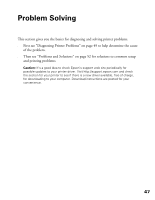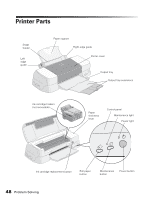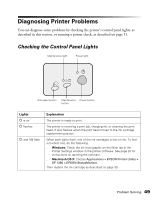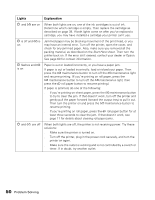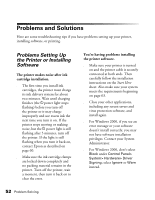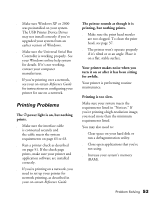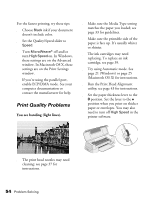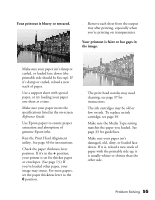Epson 1280 Printer Basics (For use with printer drivers posted on 10/20/04) - Page 51
Running a Printer Check, To end the check, turn the printer off after it prints the check Then
 |
UPC - 010343844230
View all Epson 1280 manuals
Add to My Manuals
Save this manual to your list of manuals |
Page 51 highlights
Running a Printer Check You can run a printer check to determine whether a problem comes from the printer itself or some other source. Follow these steps: 1. Make sure both the printer and computer are turned off. Then disconnect the interface cable from the printer. 2. Make sure letter-size or larger paper is loaded in the printer. 3. Hold down the b maintenance button, then press and release the Ppower button. Continue holding down the b maintenance button until the Ppower light starts to flash, then release it. The printer prints one page showing its ROM version number, ink counter, and a nozzle check pattern. Only the nozzle check pattern is shown below. (If the pattern has gaps in its dots, you need to clean the print head; see page 37.) 4. To end the check, turn the printer off after it prints the check page. Then reconnect the interface cable and turn on your printer and computer. If the check page prints, the problem probably lies in your software settings, the interface cable, or your computer. Another possibility is that your printer or application software may not be installed correctly. If the check page doesn't print, you may have a problem with your printer. Try the suggestions in "Problems and Solutions" beginning on page 52. If nothing seems to work, contact your dealer or Epson as described on page 60. Problem Solving 51