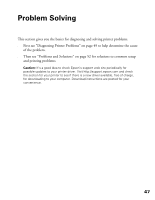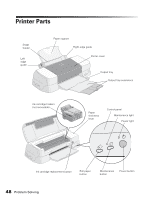Epson 1280 Printer Basics (For use with printer drivers posted on 10/20/04) - Page 43
Aligning the Print Head
 |
UPC - 010343844230
View all Epson 1280 manuals
Add to My Manuals
Save this manual to your list of manuals |
Page 43 highlights
Aligning the Print Head If your printouts contain misaligned vertical lines, you may need to align the print head. Your printer must be connected to a local port, not on a network, to use the Print Head Alignment utility. Follow these steps: 1. Make sure the printer is on but not printing, and letter-size paper is loaded. Tip: For best results, load Epson ink jet paper in the printer whenever you check the print head alignment. 2. Windows: Open an application and select Print from the File menu. Click Properties or Preferences. Then click the Utility tab. Macintosh OS X: Open the Applications folder on your hard drive. Double-click EPSON Printer Utility and select SP 1280 in the printer list. Then click OK. 3. You see the Utility menu. Click the Print Head Alignment button. 4. Follow the instructions on the screen to print an alignment page for black printing. You see this window on your screen: Maintaining Your Printer 43