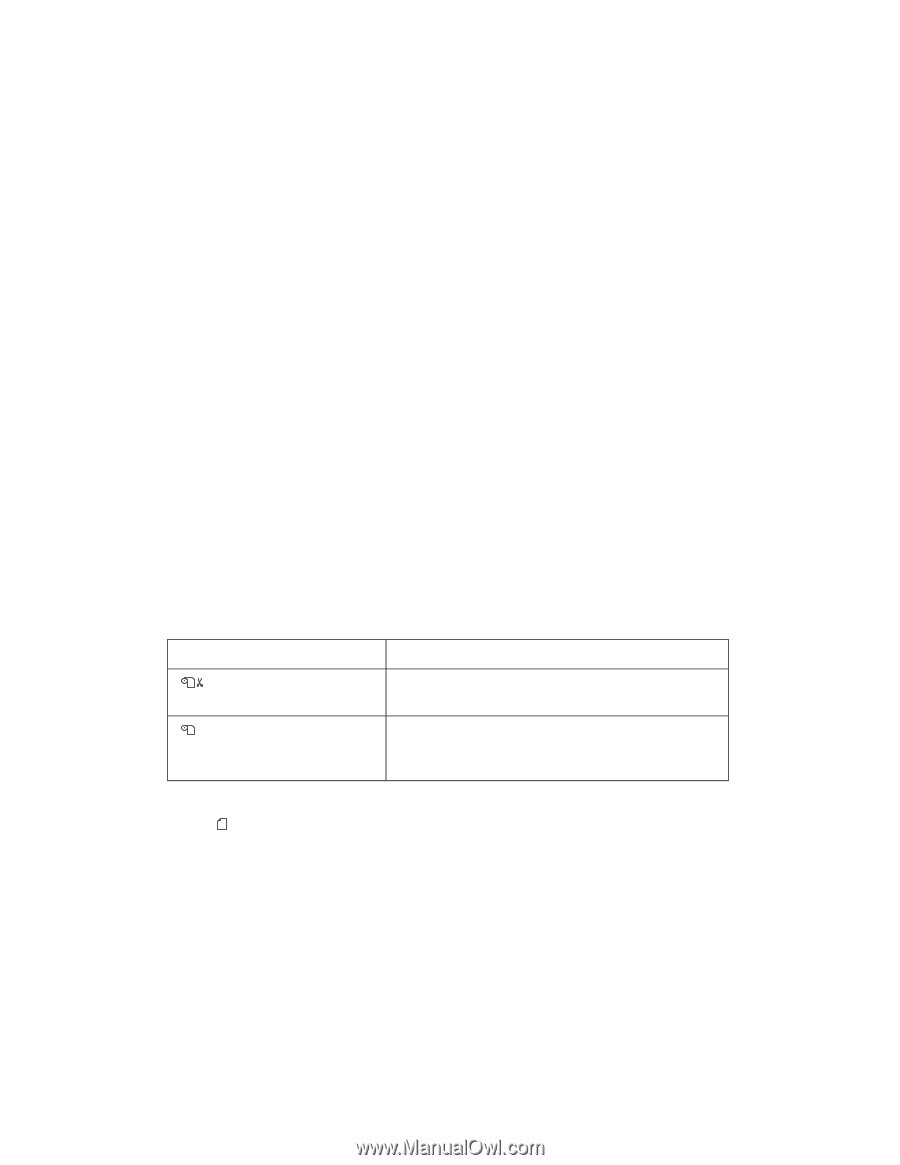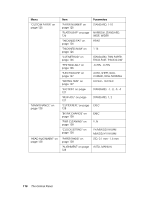Epson 4880 User's Guide - Page 118
Platen Gap, Line, Interface, Standard, Wider, Narrow, Widest, Network
 |
UPC - 010343866898
View all Epson 4880 manuals
Add to My Manuals
Save this manual to your list of manuals |
Page 118 highlights
When using cut sheet paper, enter the number of cut sheets set in the printer and the alert value. Note: This setting is available only when you select Roll Paper or Cut Sheet as the PAPER COUNTER setting in Maintenance mode. PLATEN GAP You can adjust the distance between the print head and paper. Normally, leave this set to STANDARD for standard paper. If you find that printed images are smeared, select WIDE or WIDER. Select NARROW for printing on thin paper, or WIDEST for printing on thick paper. Note: This setting will return to STANDARD after you turn the printer off and on. PAGE LINE You can select whether to print the page line (the line that shows where to cut) on roll paper. Select ON if you want to print the page line, or OFF otherwise. When you have selected ON, the page line feature functions differently depending on the paper source setting, as described below. Paper source setting Roll Auto Cut On Roll Auto Cut Off Printer's function Prints a page line on the right side only, and cuts paper automatically after the print job. Prints page lines on the right side and below the data, but does not cut paper automatically after the print job. Note: When Sheet is selected as the paper source, this setting is not available. INTERFACE You can select an interface to receive your print data. When you select AUTO, the printer automatically switches between interfaces, depending on which one is receiving data first. When you select USB or NETWORK, only the selected interface receives your print data. If no more print job is received, the printer returns to an idle state after 10 seconds or more. 118 The Control Panel