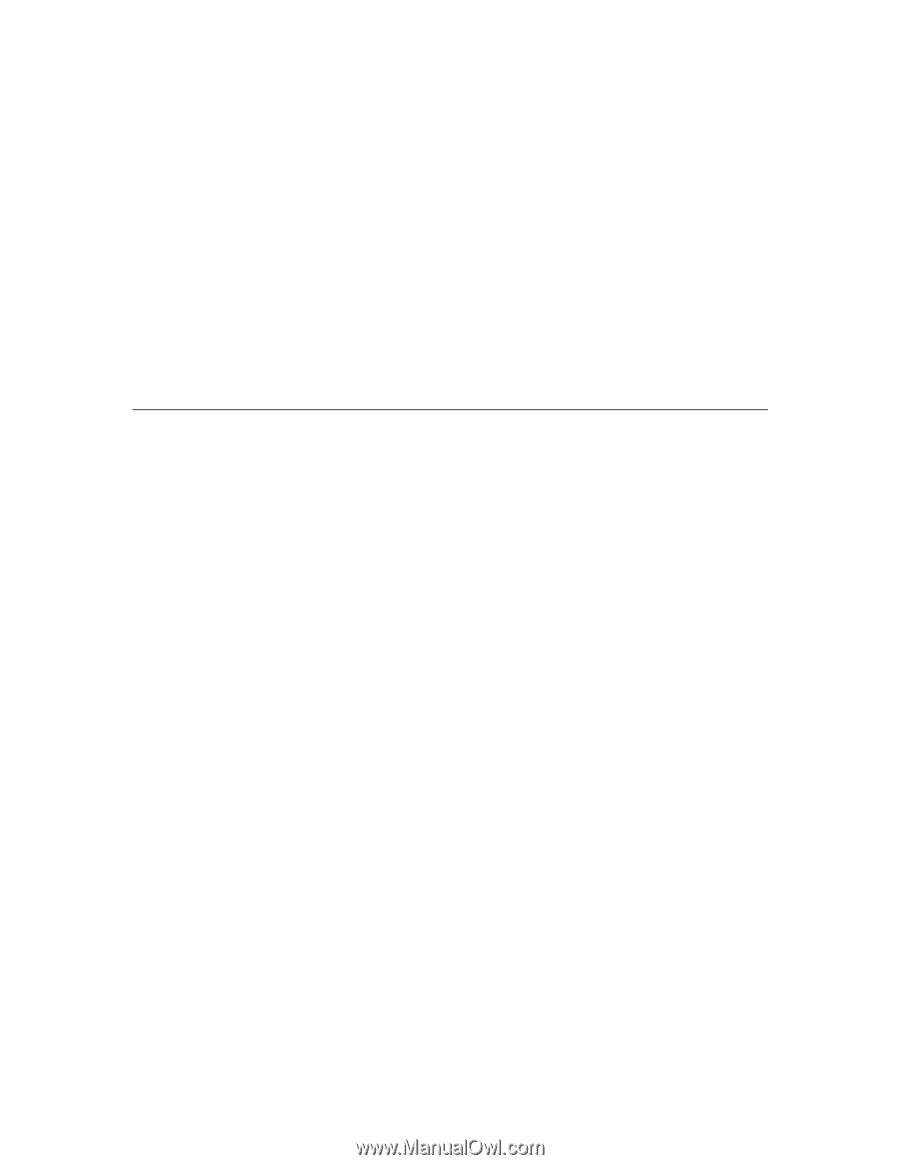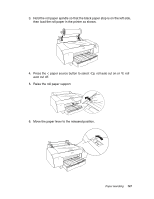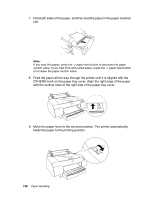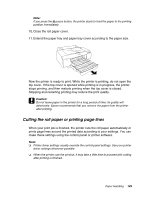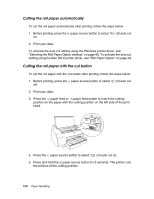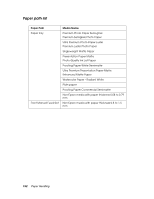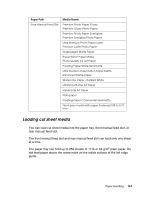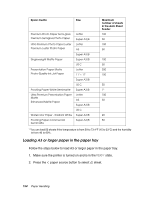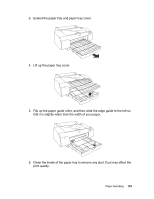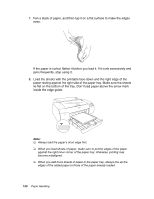Epson 4880 User's Guide - Page 151
Using Cut Sheet Media, Checking the paper path
 |
UPC - 010343866898
View all Epson 4880 manuals
Add to My Manuals
Save this manual to your list of manuals |
Page 151 highlights
Printing page lines If you want to print continuously on roll paper and then cut the pages yourself after you finish printing, use the Print Page Line setting. To activate the Print Page Line setting using the control panel, see "PAGE LINE" on page 118. To activate the Print Page Line setting using the Windows printer driver, see "Selecting the Roll Paper Option settings" on page 68. To activate the Print Page Line setting using the Mac OS X printer driver, see "Roll Paper Option" on page 29. Using Cut Sheet Media Checking the paper path Some media types cannot be loaded in the paper tray, and require you to load them into a manual feed slot. Always check the media type and its paper path before loading it in the printer. Paper Handling 151