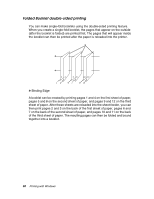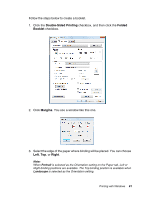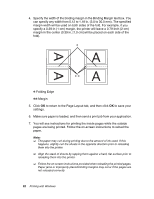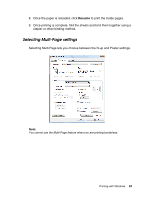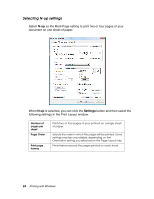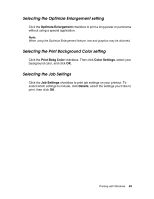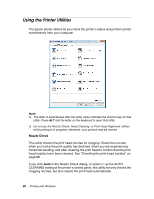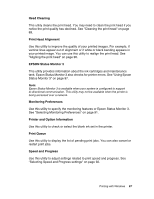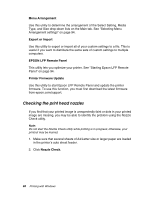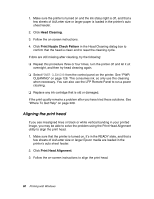Epson 4880 User's Guide - Page 85
Selecting the Optimize Enlargement setting, Selecting the Print Background Color setting
 |
UPC - 010343866898
View all Epson 4880 manuals
Add to My Manuals
Save this manual to your list of manuals |
Page 85 highlights
Selecting the Optimize Enlargement setting Click the Optimize Enlargement checkbox to print a long poster or panorama without using a special application. Note: When using the Optimize Enlargement feature, text and graphics may be distorted. Selecting the Print Background Color setting Click the Print Bckg Color checkbox. Then click Color Settings, select your background color, and click OK. Selecting the Job Settings Click the Job Settings checkbox to print job settings on your printout. To select which settings to include, click Details, select the settings you'd like to print, then click OK. Printing with Windows 85
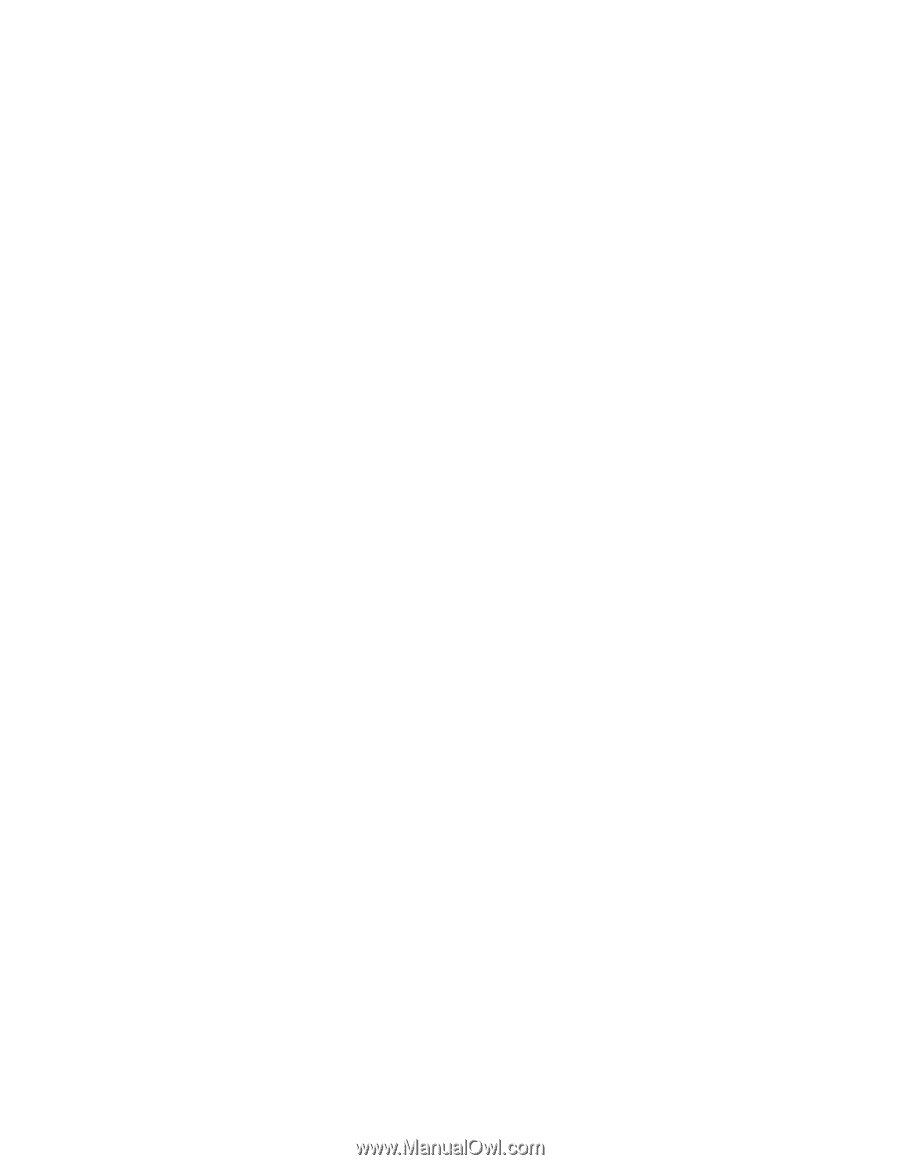
Printing with Windows
85
Selecting the Optimize Enlargement setting
Click the
Optimize Enlargement
checkbox to print a long poster or panorama
without using a special application.
Note:
When using the Optimize Enlargement feature, text and graphics may be distorted.
Selecting the Print Background Color setting
Click the
Print Bckg Color
checkbox. Then click
Color Settings
, select your
background color, and click
OK
.
Selecting the Job Settings
Click the
Job Settings
checkbox to print job settings on your printout. To
select which settings to include, click
Details
, select the settings you’d like to
print, then click
OK
.