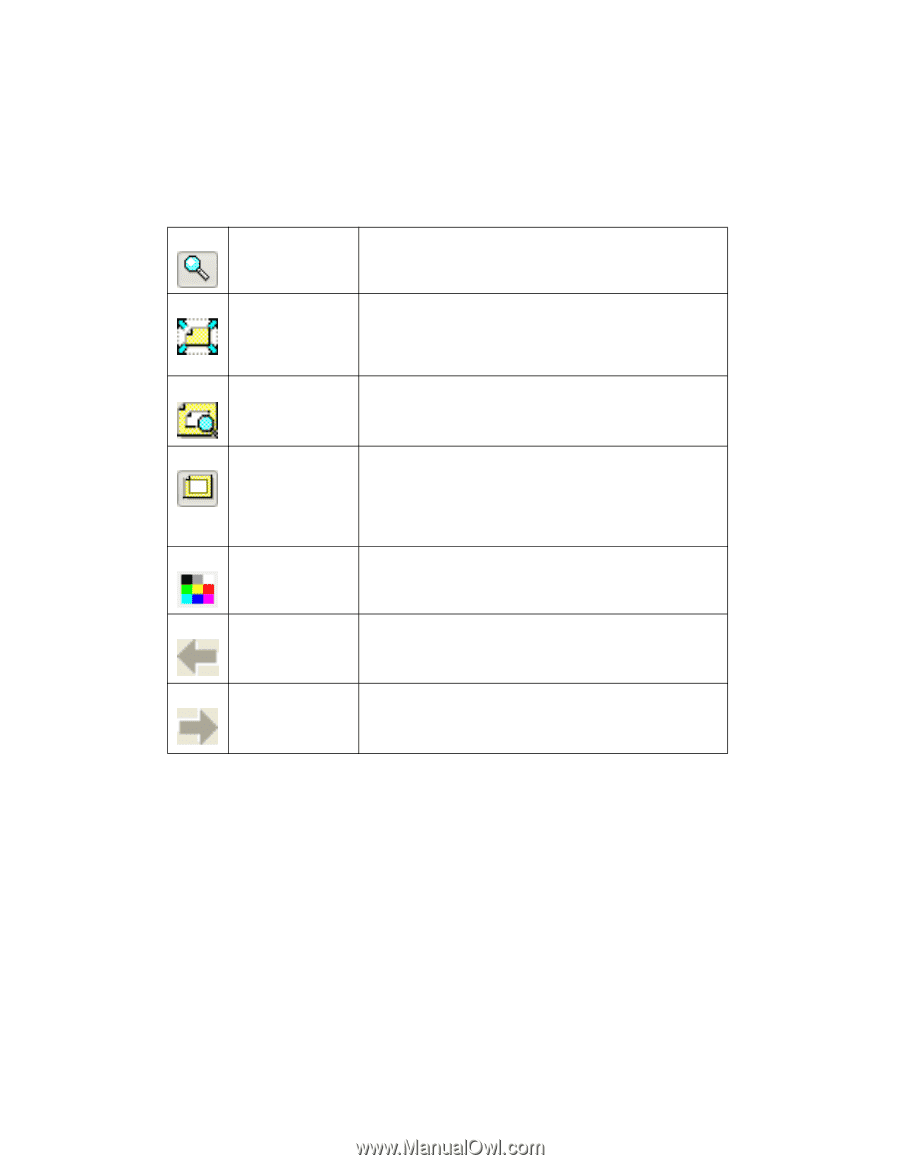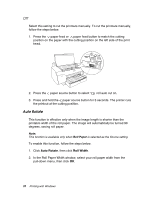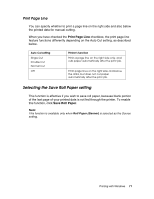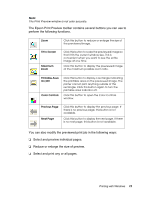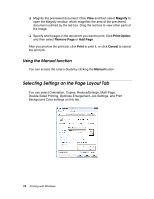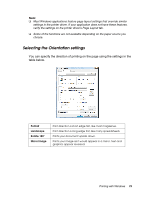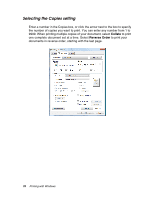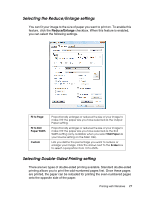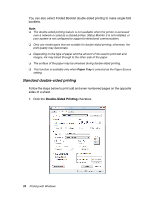Epson 4880 User's Guide - Page 73
You can also modify the previewed print job in the following ways
 |
UPC - 010343866898
View all Epson 4880 manuals
Add to My Manuals
Save this manual to your list of manuals |
Page 73 highlights
Note: The Print Preview window is not color accurate. The Epson Print Preview toolbar contains several buttons you can use to perform the following functions. Zoom Fit to Screen Maximum Zoom Click this button to reduce or enlarge the size of the previewed image. Click this button to scale the previewed image so that it fits the current window size. This is convenient when you want to see the entire image at one time. Click this button to display the previewed image at the maximum possible zoom ratio. Printable Area On/Off Color Controls Click this button to display a rectangle indicating the printable area on the previewed image. The printer cannot print anything outside of this rectangle. Click this button again to turn the printable area indicator off. Click this button to open the Color Controls window. Previous Page Next Page Click this button to display the previous page. If there is no previous page, this button is not available. Click this button to display the next page. If there is no next page, this button is not available. You can also modify the previewed print job in the following ways: ❏ Select and preview individual pages. ❏ Reduce or enlarge the size of preview. ❏ Select and print any or all pages. Printing with Windows 73