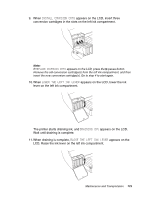Epson 4880 User's Guide - Page 178
Updating the printer driver information, Replacing the Maintenance Tank
 |
UPC - 010343866898
View all Epson 4880 manuals
Add to My Manuals
Save this manual to your list of manuals |
Page 178 highlights
Updating the printer driver information After the replacement operation, update the driver information using the steps below. For Windows Click the Main tab and make sure that the correct ink cartridge is displayed. If not, set the information manually by clicking the Utility tab and then the Printer and Option Information button. For Mac OS X Remove the printer from the Printer Setup Utility and then add it again. Replacing the Maintenance Tank If MNT TNK FULL or MNT TK NEAR FULL appears on the LCD, replace the maintenance tank. To check the product code of the maintenance tank, see "Maintenance tank" on page 242. To replace the maintenance tank, follow the steps below. 1. Make sure the printer is not printing or performing any other operations (READY or PAPER OUT should appear on the LCD). 2. If you are using 220 ml ink cartridges, remove the four ink cartridges from the right ink compartment. Make sure to close the ink compartment cover after you have removed the ink cartridges. 178 Maintenance and Transportation