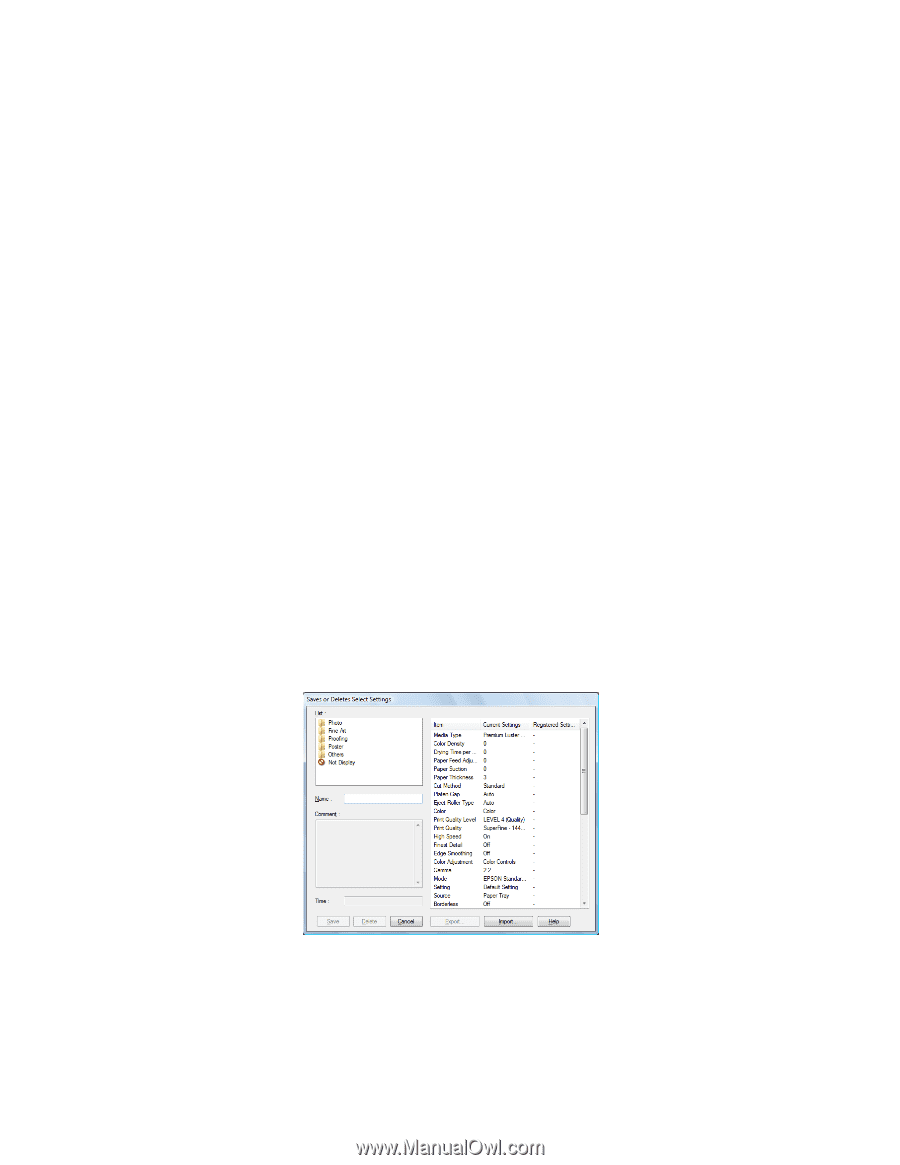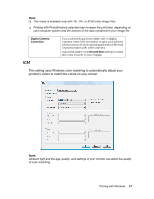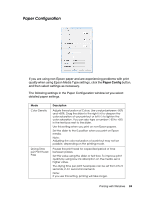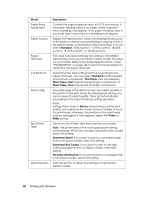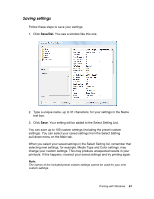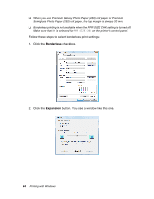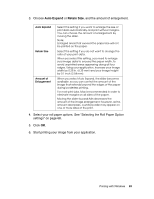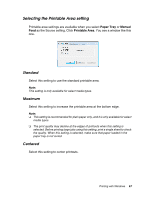Epson 4880 User's Guide - Page 62
Deleting settings, Exporting and importing settings, Exporting the settings
 |
UPC - 010343866898
View all Epson 4880 manuals
Add to My Manuals
Save this manual to your list of manuals |
Page 62 highlights
Deleting settings Follow the steps below to delete your settings. Note: You cannot delete the included preset custom settings from the Select Setting list. 1. Click Save/Del. You see the Saves or Deletes Select Settings window. 2. Select the name of custom settings you want to delete. 3. Click Delete. The setting will be deleted from the Select Setting list. Exporting and importing settings You can export the custom settings you saved, or import from a custom setting file created in another environment. Exporting the settings To export your custom settings, follow these steps: 1. Click Save/Del. You see the Saves or Deletes Select Settings window. 2. Select the custom setting you want to export. 3. Click Export. 4. Select the location where you want to save the file to, and then enter a file name. 62 Printing with Windows