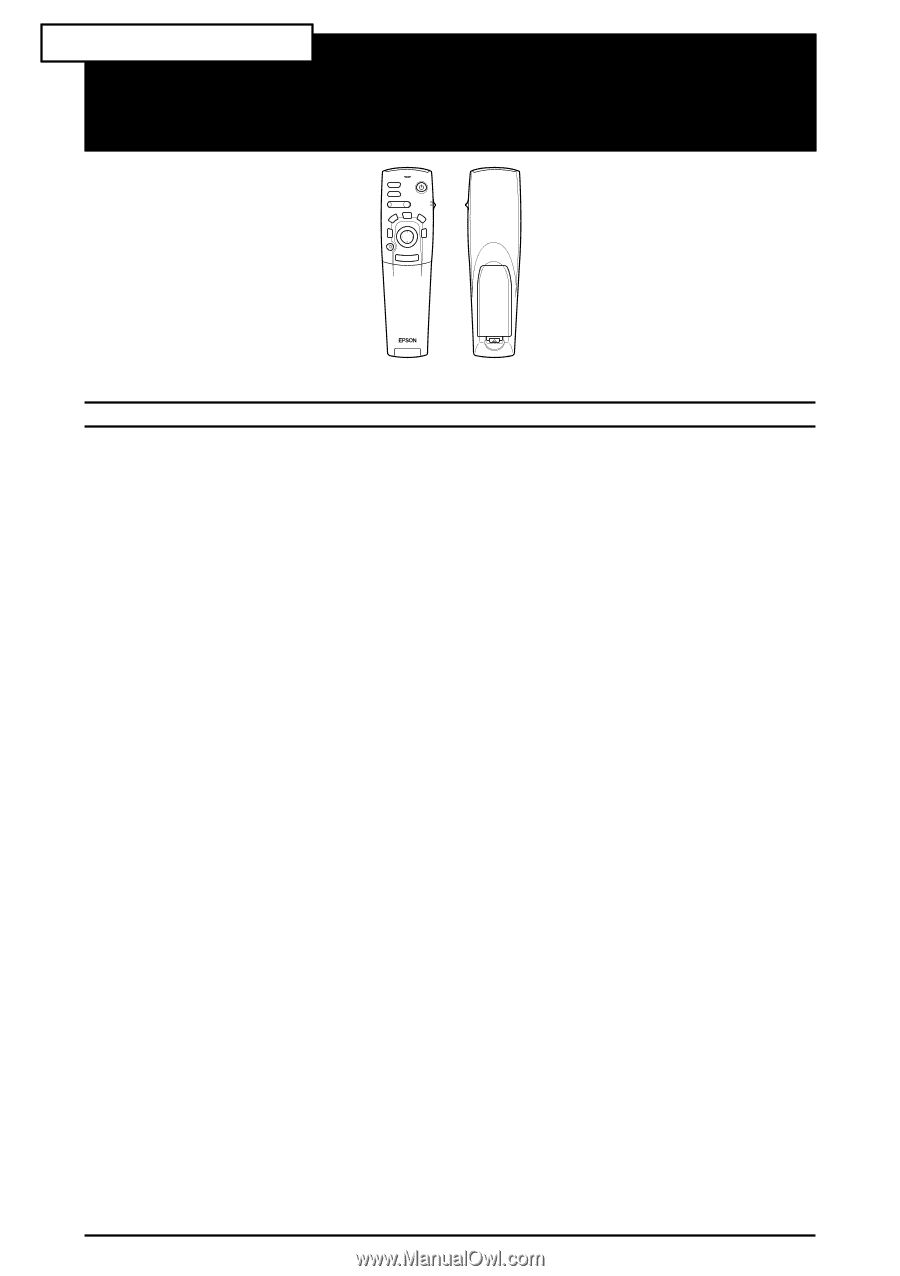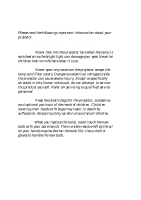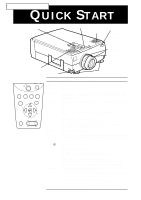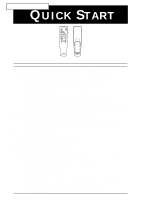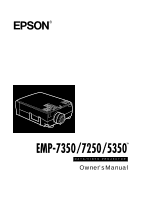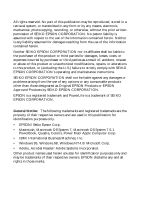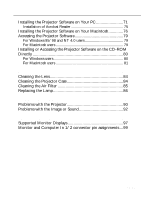Epson 5510 Owners Manual - Page 4
EMP-7350/7250/5350, Remote control
 |
View all Epson 5510 manuals
Add to My Manuals
Save this manual to your list of manuals |
Page 4 highlights
EMP-7350/7250/5350 QUICK START Freeze A/V Mute E-Zoom Power R/C ON OFF 3 2 5 4 1 Enter Esc Remote control Button Function Freeze Keeps the current computer or video image on the screen. A/V Mute Turns off/on the audio/video output of the projector. To turn on the audio/video output, press either the A/V mute button again or Esc button. E-Zoom Executes the E-zoom function. When you press the right of the button, it enlarges the image. When you press the left of the button, it reduces the image. To display a portion of the enlarged image which is outside of the display area, press the Pointer button to scroll the image. Power Turns the projector on or off. Effect buttons Use to display special effects that have been assigned in the Effect menu or with the optional ELP Link IV software. Enter Use the enter button to navigate the menus or use the remote as a mouse pointer when the projector is connected to the computer with the main cable and the mouse cable. You can also selects a menu option by pressing the center of this button(Enter). If you press the Enter when a menu or help is displayed, you can access to the next menu layer. When the image source is a computer, the Enter button acts as the mouse left click. Illumination Lights up all buttons on the remote control. button Esc Terminates the current function that you have been executing . If you press the Esc button when a menu or help is displayed, you can go back to the previous menu layer. When the image source is a computer, the Esc button acts as the mouse right click. Menu Displays or hides the menu. Help Displays the Help menu. Comp 1 Switches to the computer image from Computer 1. Comp2/BNC Switches to the image from Computer2 / BNC. S-Video Switches to the video image from S-Video. Video Switches to the image from Video. Auto Optimizes the computer image. Resize Switches the Window display and Resizing display. P in P Displays a subscreen on the main screen. To display the subscreen, press the PinP button once. To hide the subscreen, press it again. To set the subscreen being displayed, press in the following order : [Menu] → [Setting] → [P in P]. The default settings are as follows; Subscreen size:1/9 division Main screen input source:Computer Subscreen input source:Video To change the subscreen position, press the Pointer button. The subscreen will move to the selected direction. Preset The current settings for the computer input signal are saved and recalled for the next use. User can save the preset up to five settings. The following settings are saved: Resolution, Tracking, Sync Signal, Position. Volume +/- Adjusts the volume.