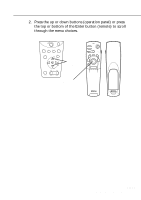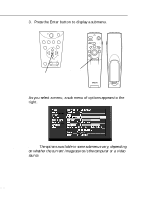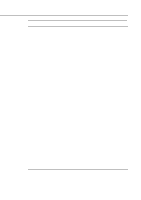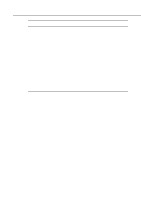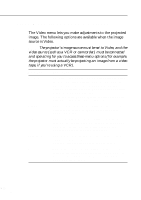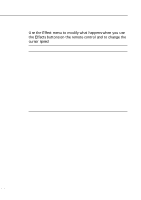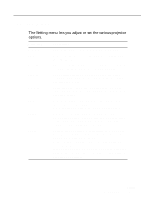Epson 5510 Owners Manual - Page 74
Menu item, Description, difference between light and dark areas.
 |
View all Epson 5510 manuals
Add to My Manuals
Save this manual to your list of manuals |
Page 74 highlights
Menu item Position Tracking Sync. Brightness Contrast Color Sharpness Description Select this item by pressing the Enter button to enter the screen position adjustment mode. Then use the Enter button (remote) or up, down, left and right buttons (operation panel) to move the screen position in the corresponding direction. When you finish making adjustment, press the Esc button to return to the Video submenu. Matches the projector's internal clock to various computer graphic signals. Adjust this setting to remove vertical lines from the image. Synchronizes with the tracking signal sent from the computer. Adjust this setting to correct fuzziness or screen flicker. Lightens or darkens the overall image. Increase brightness to lighten an image, or decrease it to darken the image. Adjusts the difference between light and dark areas. Increase the contrast to make light areas lighter and dark areas darker. Decrease it to minimize the difference between light and dark areas. Adjusts the color balance (Red:Green:Blue) of the input source. Select this item by pressing the Enter button. The projector will enter color adjustment mode. Use the Enter button (remote) or the up and down buttons (operation panel) to select a color. Next, use the Enter button (remote) or left and right buttons (operation panel) to adjust the selected color. Increase the color setting for more intense color, or lower the setting for less intense color. When you finish making adjustment, press the Esc button to return to the Video submenu. Adjusts the screen sharpness. Increase the sharpness to make screen images more sharp, or decrease it to make the images less sharp. s s s s s 54