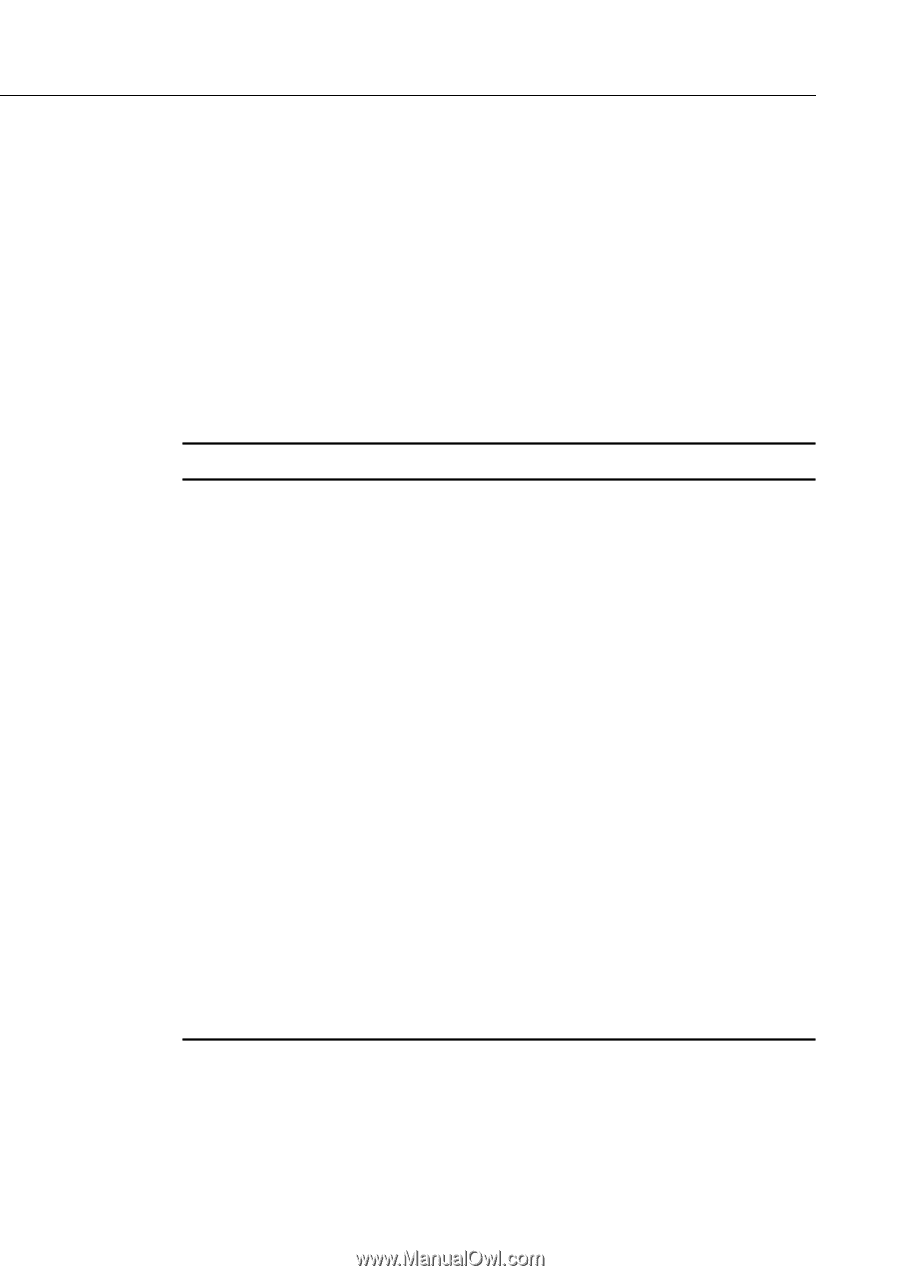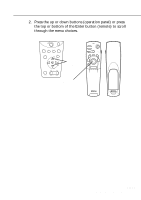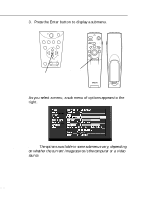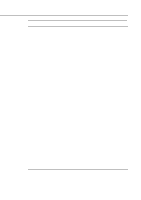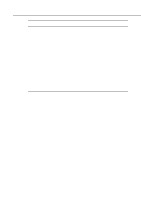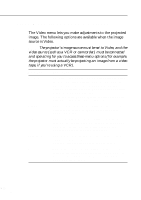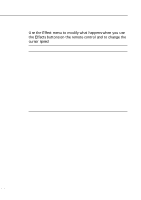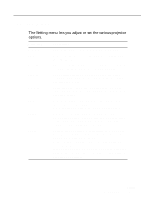Epson 5510 Owners Manual - Page 76
Video Menu (Image source = Video), The Video menu lets you make adjustments to the projected
 |
View all Epson 5510 manuals
Add to My Manuals
Save this manual to your list of manuals |
Page 76 highlights
Video Menu (Image source = Video) The Video menu lets you make adjustments to the projected image. The following options are available when the image source is Video. ♦ Note: The projector's image source must be set to Video, and the video source (such as a VCR or camcorder) must be connected and operating for you to access these menu options (for example, the projector must actually be projecting an image from a video tape, if you're using a VCR). Menu item Description Position Select this item by pressing the Enter button to enter the screen position adjustment mode. Then use the Enter button (remote) or up, down, left and right buttons (operation panel) to move the screen position in the corresponding direction. When you finish making adjustment, press the Enter button to return to the Video submenu. Brightness Lightens or darkens the overall image. Increase the brightness to lighten an image, or decrease it to darken the image. Contrast Adjusts the difference between light and dark areas. Increase the contrast to make light areas lighter and dark areas darker. Decrease it to minimize the difference between light and dark areas. Saturation Tint Adjusts color density. Increase the setting for darker and more opaque colors. Decrease it for lighter and less opaque colors. Adjusts the red-green color balance of the screen. Increase the tint to add more green, (NTSC only) or decrease it to add more red. This setting only works with NTSC video signals. s s s s s 56