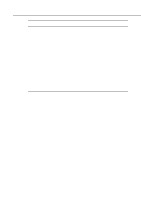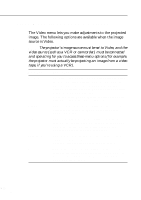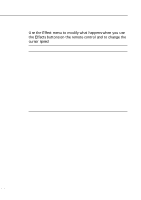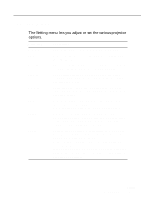Epson 5510 Owners Manual - Page 80
User's Logo Menu, Storing a User Logo
 |
View all Epson 5510 manuals
Add to My Manuals
Save this manual to your list of manuals |
Page 80 highlights
User's Logo Menu The User's Logo menu lets you display a custom logo on the screen. Creating a user logo requires two steps: • Storing a user logo • Assigning the logo to the A/V Mute button Storing a User Logo Follow these steps to capture and store a logo: 1. Display the image(with the projector) you wish to use as a logo. 2. Press the Menu button to open the Menu window. 3. Select the User's Logo menu option by pressing the down arrow button on the operation panel or the Enter button on the remote control. Then press the Enter button to display the User's Logo Setting window. 4. The message, "Do you use the present image as a user logo?" appears on the screen. Choose Yes or No by pressing the left or right arrow buttons on the control panel or pressing left or right of the Enter button on the remote control. Then press Enter. 5. A selection box will appear over the image. To select the portion of the image you wish to use as the logo, use the arrow buttons on the operation panel or the Enter button on the remote control. Once you have selected the desired area, press the Enter button. 6. The message "Do you use this image?" appears on the screen. Select Yes and press the Enter button. If you want to change the position, select No. s s s s s 60