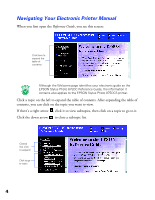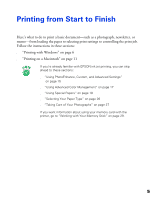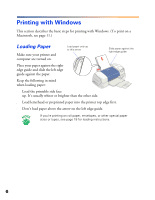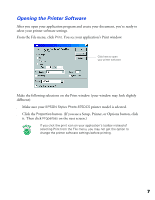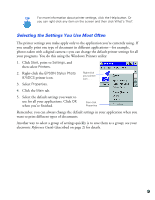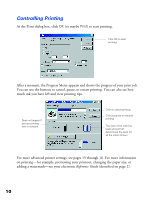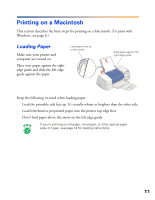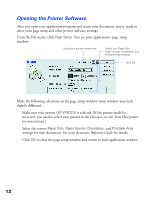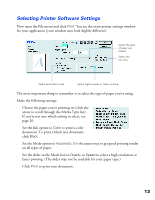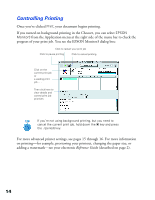Epson 875DCS Printer Basics - Page 15
Selecting the Settings You Use Most Often - stylus photo 875dc
 |
View all Epson 875DCS manuals
Add to My Manuals
Save this manual to your list of manuals |
Page 15 highlights
For more information about printer settings, click the Help button. Or you can right-click any item on the screen and then click What's This?. Selecting the Settings You Use Most Often The printer settings you make apply only to the application you're currently using. If you usually print one type of document in different applications-for example, photos taken with a digital camera-you can change the default printer settings for all your programs. You do this using the Windows Printers utility: 1. Click Start, point to Settings, and then select Printers. 2. Right-click the EPSON Stylus Photo 875DCS printer icon. 3. Select Properties. Right-click your printer icon . . . 4. Click the Main tab. 5. Select the default settings you want to use for all your applications. Click OK when you're finished. then click Properties Remember, you can always change the default settings in your application when you want to print different types of documents. Another way to select a group of settings quickly is to save them as a group; see your electronic Reference Guide (described on page 2) for details. 9