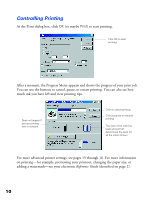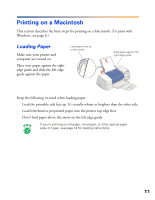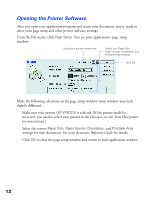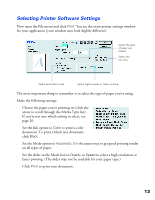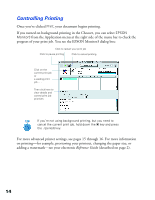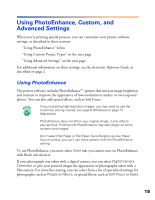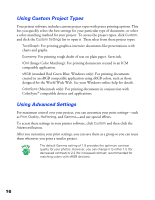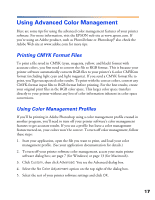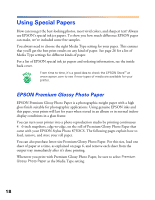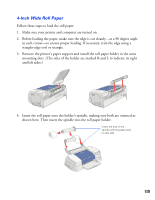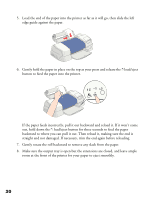Epson 875DCS Printer Basics - Page 21
Using PhotoEnhance, Custom, and Advanced Settings
 |
View all Epson 875DCS manuals
Add to My Manuals
Save this manual to your list of manuals |
Page 21 highlights
Using PhotoEnhance, Custom, and Advanced Settings When you're printing special projects, you can customize your printer software settings, as described in these sections: s "Using PhotoEnhance" below s "Using Custom Project Types" on the next page s "Using Advanced Settings" on the next page For additional information on these settings, see the electronic Reference Guide, as described on page 2. Using PhotoEnhance The printer software includes PhotoEnhance™ options that increase image brightness and contrast to improve the appearance of low-resolution or under- or over-exposed photos. You can also add special effects, such as Soft Focus. If you're printing high-resolution images, you may want to use the Automatic setting instead; see page 8 (Windows) or page 13 (Macintosh). PhotoEnhance does not affect your original image; it only affects your printout. Printing with PhotoEnhance may take longer on some systems and images. Don't select Roll Paper or Roll Paper (Zero Margins) as your Paper Source setting; you can't use these options with the PhotoEnhance setting. To use PhotoEnhance, you must select Color ink; you cannot turn on PhotoEnhance with Black ink selected. If your photograph was taken with a digital camera, you can select Digital Camera Correction to give your printed images the appearance of photographs taken with a film camera. For more fine-tuning, you can select from a list of specialized settings for photographs, such as People or Nature, or special filters, such as Soft Focus or Sepia. 15