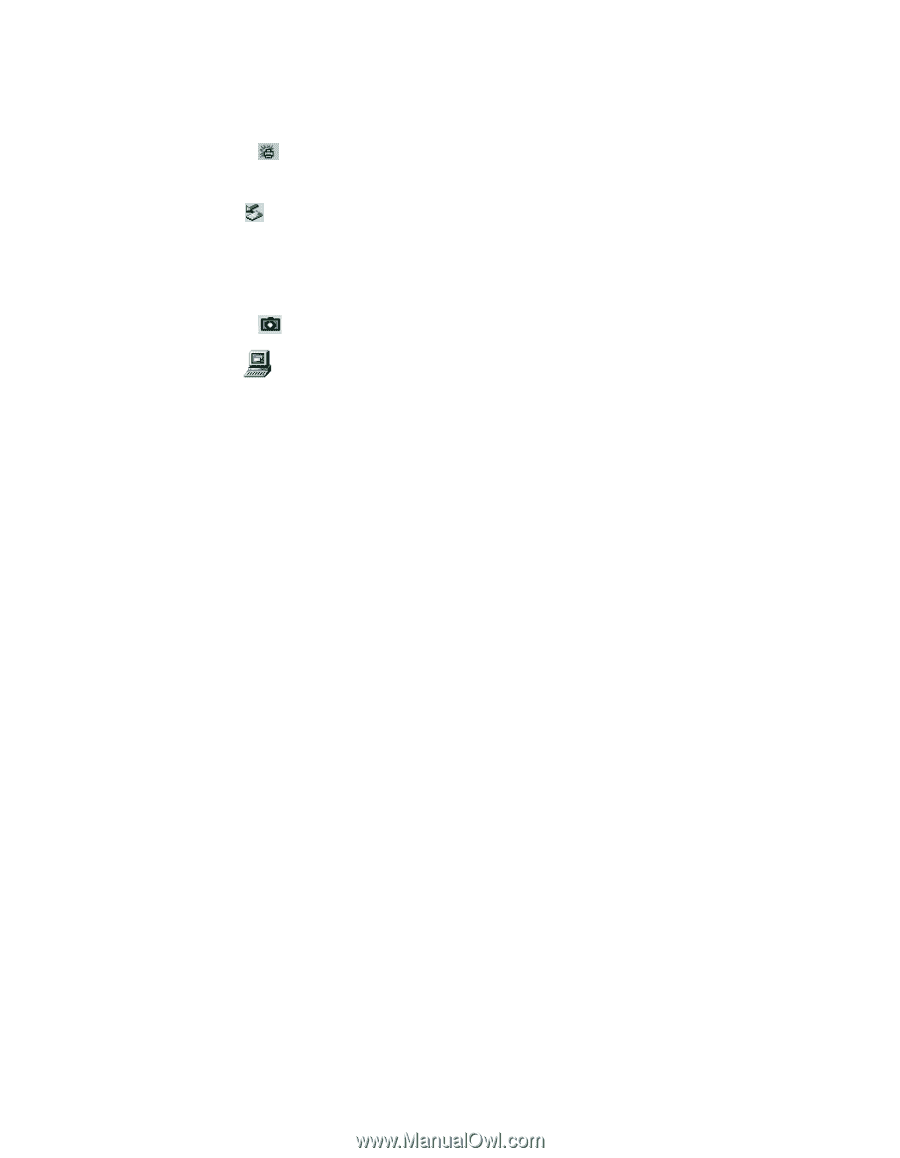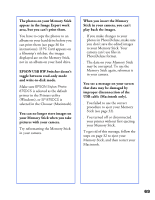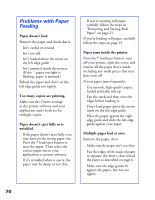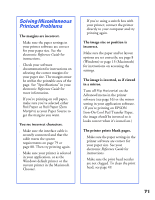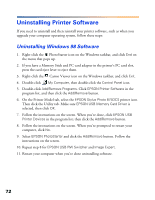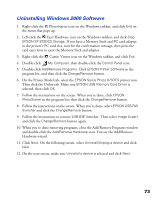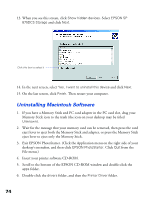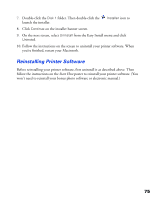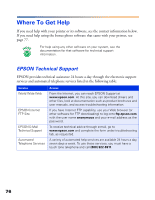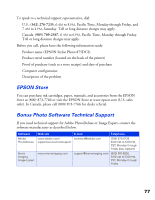Epson 875DCS Printer Basics - Page 79
Uninstalling Windows 2000 Software, in the program list; then click - stylus driver
 |
View all Epson 875DCS manuals
Add to My Manuals
Save this manual to your list of manuals |
Page 79 highlights
Uninstalling Windows 2000 Software 1. Right-click the PhotoStarter icon on the Windows taskbar, and click End on the menu that pops up. 2. Left-click the Eject Hardware icon on the Windows taskbar, and click Stop EPSON SP 875DCS Storage. If you have a Memory Stick and PC card adapter in the printer's PC card slot, wait for the confirmation message, then press the card eject lever to eject the Memory Stick and adapter. 3. Right-click the Camio Viewer icon on the Windows taskbar, and click Exit. 4. Double-click My Computer, then double-click the Control Panel icon. 5. Double-click Add/Remove Programs. Click EPSON Printer Software in the program list, and then click the Change/Remove button. 6. On the Printer Model tab, select the EPSON Stylus Photo 875DCS printer icon. Then click the Utility tab. Make sure EPSON USB Memory Card Driver is selected, then click OK. 7. Follow the instructions on the screen. When you're done, click EPSON PhotoStarter in the program list; then click the Change/Remove button. 8. Follow the instructions on the screen. When you're done, select EPSON USB RW Switcher and click the Change/Remove button. 9. Follow the instructions to remove USB RW Switcher. Then select Image Expert and click the Change/Remove button again. 10. When you're done removing programs, close the Add/Remove Programs window and double-click the Add/Remove Hardware icon. You see the Add/Remove Hardware wizard. 11. Click Next. On the following screen, select Uninstall/Unplug a device and click Next. 12. On the next screen, make sure Uninstall a device is selected and click Next. 73