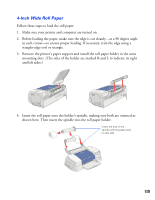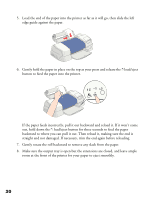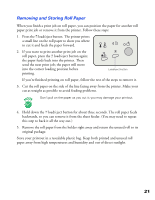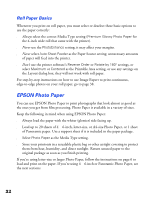Epson 875DCS Printer Basics - Page 30
Panoramic Photo Paper, Hold up the paper's top edge and press - driver
 |
View all Epson 875DCS manuals
Add to My Manuals
Save this manual to your list of manuals |
Page 30 highlights
4. Choose Photo Paper 4 × 6 in as the Paper Size setting. 5. After you print your picture, fold the paper back and forth along the perforations and carefully tear off the margins. Remove the margins If your printout doesn't extend beyond the perforations on the paper, try setting the print orientation in your printer driver. Choose Landscape as the orientation if the photo appears in your application software in landscape orientation, and Portrait if your photo appears in portrait orientation. Panoramic Photo Paper 1. Pull up the paper support extension. Load one sheet of Panoramic paper glossy side up. 2. Hold up the paper's top edge and press the E load/eject button to feed it into the printer. Support the paper as it feeds into the printer Support the paper as it ejects from the printer so it doesn't fall onto the floor 3. Choose Photo Paper as the Media Type setting and Panoramic 210 × 594 mm as the Paper Size setting. 24