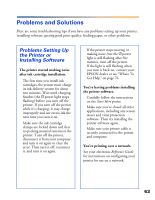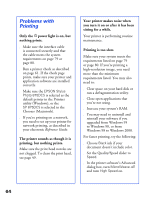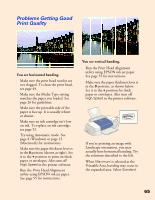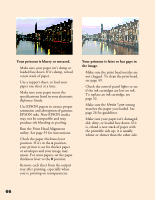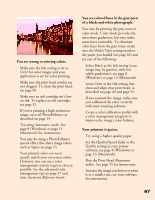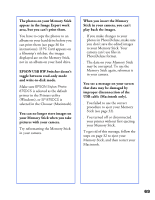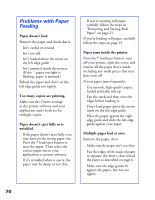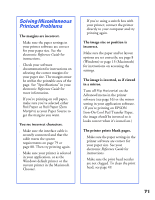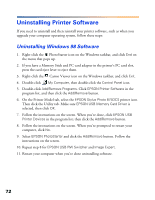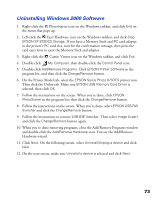Epson 875DCS Printer Basics - Page 74
Problems with the Memory Stick, View PC Card Images, button on Image Expert's toolbar. - stylus photo 875dc windows 7
 |
View all Epson 875DCS manuals
Add to My Manuals
Save this manual to your list of manuals |
Page 74 highlights
Problems with the Memory Stick You get a message that the camera connection failed, or you don't see the View PC Card Images button on Image Expert's toolbar. s Make sure your connection is set to PC Card. Select Connection from Image Expert's Camera menu, or click Connection on the message window. Then select PC Card in the Connect Via box. s Make sure your Memory Stick is fully inserted in the PC card adapter, and the adapter is firmly seated in the printer's PC card slot. Image Expert doesn't start when you insert the Memory Stick and adapter in the PC card slot. s Make sure EPSON Stylus Photo 875DCS is selected as the default printer in the Printers utility (Windows), or SP 875DCS is selected in the Chooser (Macintosh). s If you exited EPSON PhotoStarter, you need to reboot your computer to restart this utility. You can't display the photos you uploaded to your Memory Stick. s Make sure you uploaded the photos to the 100msdcf folder in the Dcim folder, if you have a Sony camera. Your PC card reader can't find the photos unless they're in the correct folder. s The data on your Memory Stick may be corrupted. To use your Memory Stick again, just reformat it in your camera. You can't erase the pictures on your Memory Stick. s Unless you've enabled write-to-disk mode, your Memory Stick is write-protected, and you can't make changes to it from your computer. See page 46. s Check the bottom of the Memory Stick to make sure it isn't locked. 68