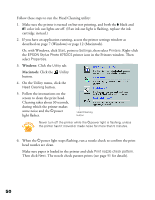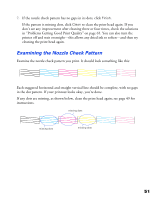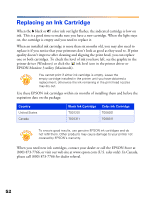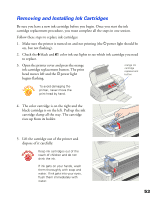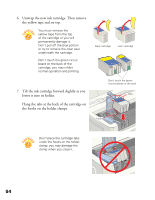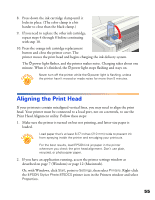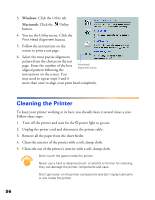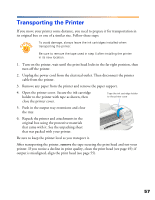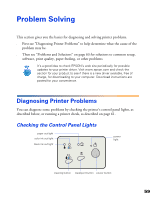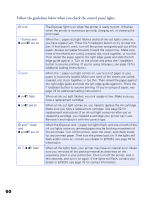Epson 875DCS Printer Basics - Page 61
Aligning the Print Head - 875dc printer
 |
View all Epson 875DCS manuals
Add to My Manuals
Save this manual to your list of manuals |
Page 61 highlights
8. Press down the ink cartridge clamp until it locks in place. (The color clamp is a bit harder to close than the black clamp.) 9. If you need to replace the other ink cartridge, repeat steps 4 through 8 before continuing with step 10. 10. Press the orange ink cartridge replacement button and close the printer cover. The printer moves the print head and begins charging the ink delivery system. The Ppower light flashes, and the printer makes noise. Charging takes about one minute. When it's finished, the Ppower light stops flashing and stays on. Never turn off the printer while the Ppower light is flashing, unless the printer hasn't moved or made noise for more than 5 minutes. Aligning the Print Head If your printouts contain misaligned vertical lines, you may need to align the print head. Your printer must be connected to a local port, not on a network, to use the Print Head Alignment utility. Follow these steps: 1. Make sure the printer is turned on but not printing, and letter-size paper is loaded. Load paper that's at least 8.27 inches (210 mm) wide to prevent ink from spraying inside the printer and smudging your printouts. For the best results, load EPSON ink jet paper in the printer whenever you check the print head alignment. Don't use plain, recycled, or photocopier paper. 2. If you have an application running, access the printer settings window as described on page 7 (Windows) or page 12 (Macintosh). Or, with Windows, click Start, point to Settings, then select Printers. Right-click the EPSON Stylus Photo 875DCS printer icon in the Printers window and select Properties. 55