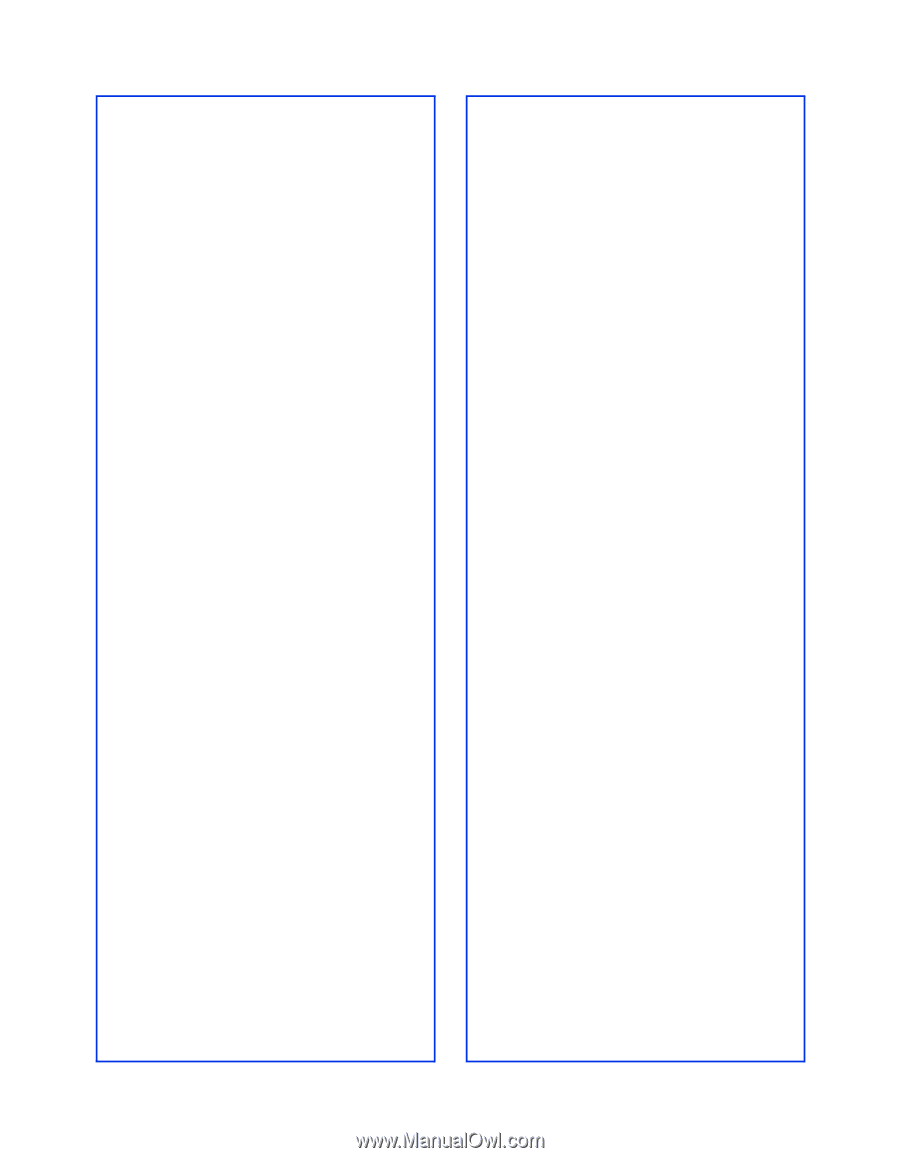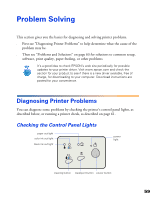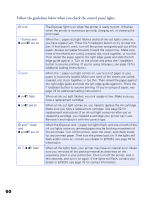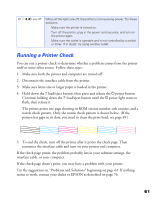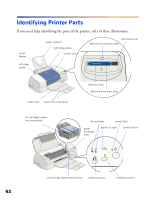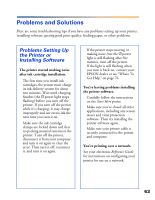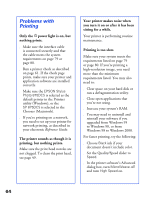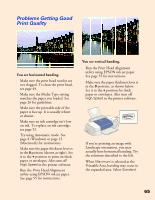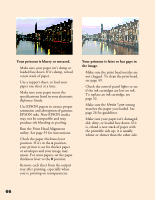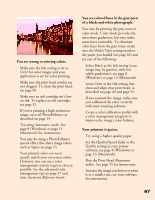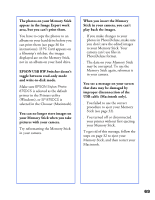Epson 875DCS Printer Basics - Page 70
Problems with Printing, you turn it on or after it has been - stylus photo 875dc printer
 |
View all Epson 875DCS manuals
Add to My Manuals
Save this manual to your list of manuals |
Page 70 highlights
Problems with Printing Only the Ppower light is on, but nothing prints. s Make sure the interface cable is connected securely and that the cable meets the system requirements on page 79 or page 80. s Run a printer check as described on page 61. If the check page prints, make sure your printer and application software are installed correctly. s Make sure the EPSON Stylus Photo 875DCS is selected as the default printer in the Printers utility (Windows), or the SP 875DCS is selected in the Chooser (Macintosh). s If you're printing on a network, you need to set up your printer for network printing, as described in your electronic Reference Guide. The printer sounds as though it is printing, but nothing prints. Make sure the print head nozzles are not clogged. To clean the print head, see page 49. Your printer makes noise when you turn it on or after it has been sitting for a while. Your printer is performing routine maintenance. Printing is too slow. Make sure your system meets the requirements listed on page 79 or page 80. If you're printing a high-resolution image, you need more than the minimum requirements listed. You may also need to: s Clear space on your hard disk or run a defragmentation utility. s Close open applications that you're not using. s Increase your system's RAM. s You may need to uninstall and reinstall your software if you upgraded from Windows 95 to Windows 98, or from Windows 98 to Windows 2000. For faster printing, try the following: s Choose Black ink if your document doesn't include color. s Set the Quality/Speed slider to Speed. s In the printer software's Advanced dialog box, turn MicroWeave off and turn High Speed on. 64