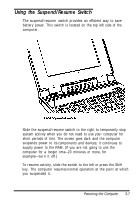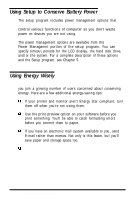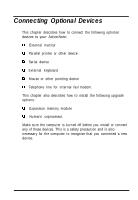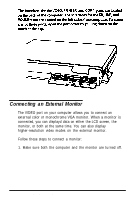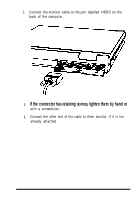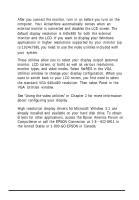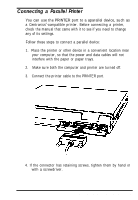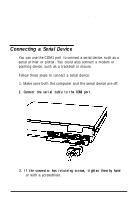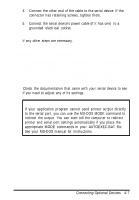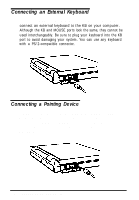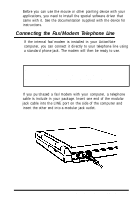Epson ActionNote 500C User Manual - Page 49
Using the External Monitor, VGA Utilities window.
 |
View all Epson ActionNote 500C manuals
Add to My Manuals
Save this manual to your list of manuals |
Page 49 highlights
Using the External Monitor After you connect the monitor, turn in on before you turn on the computer. Your ActianNote automatically senses when an external monitor is connected and disables the LCD screen. The default display resolution is 640x480 for both the external monitor and the LCD. If you want to display your Windows applications in higher resolutions supported by your monitor (up to 1024x768), you need to use the video utilities included with your system. These utilities allow you to select your display output (external monitor, LCD screen, or both) as well as various resolutions, monitor types, and video modes. Select SetRES in the VGA Utilities window to change your display corfiguration. When you want to switch back to your LCD screen, you first need to select the standard VGA 640x480 resolution. Then select Panel in the VGA Utilities window. See "Using the video utilities" in Chapter 2 for more information about configuring your display. High resolution display drivers for Microsoft Window 3.1 are already installed and available on your hard disk drive. To obtain drivers for other applications, access the Epson America Forum on CompuServe or call the EPSON Connection at 1-8---922-8911 in the United States or 1-800-GO-EPSON in Canada. 4-4 Connecting Optional Devices