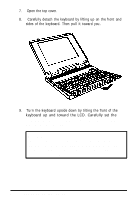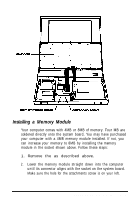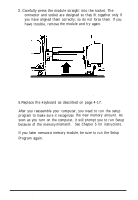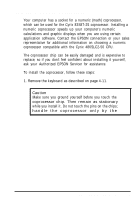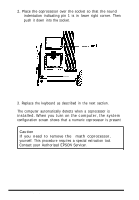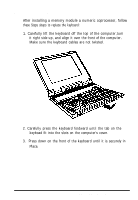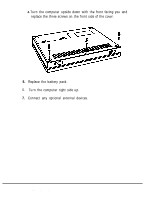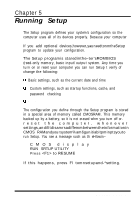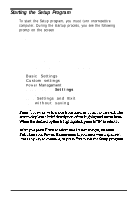Epson ActionNote 500C User Manual - Page 62
Replacing the Keyboard, Connecting Optional Devices 4-17
 |
View all Epson ActionNote 500C manuals
Add to My Manuals
Save this manual to your list of manuals |
Page 62 highlights
Replacing the Keyboard After installing a memory module a numeric coprocessor, follow these Steps sbeps to replace the keyboard: 1. Carefully lift the keyboard off the top of the computer,tum it right side up, and align it over the front of the computer. Make sure the keyboard cables are not twisted. 2. Carefully press the keyboard fordward until the tab on the keyboad fit into the slots on the computer's cover. 3. Press down on the front of the keyboard until it is securely in Place. Connecting Optional Devices 4-17

Replacing
the Keyboard
After installing a memory module a numeric coprocessor, follow
these Steps sbeps to replace the keyboard:
1. Carefully lift the keyboard off the top of the computer,tum
it right side up, and align it over the front of the computer.
Make sure the keyboard cables are not twisted.
2. Carefully press the keyboard fordward until the tab on the
keyboad fit into the slots on the computer's cover.
3.
Press down on the front of the keyboard until it is securely in
Place.
Connecting Optional Devices 4-17