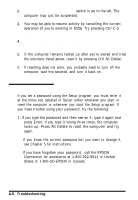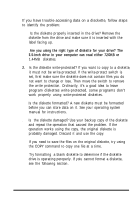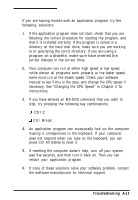Epson ActionNote 500C User Manual - Page 78
The LCD Screen is Blank, The External Monitor Screen is Blank
 |
View all Epson ActionNote 500C manuals
Add to My Manuals
Save this manual to your list of manuals |
Page 78 highlights
The LCD Screen is Blank If the computer starts up but no image appears on the LCD screen, follow these steps to solve the problem: 1. Use the brightness and contrast controls to adjust the screen display. 2 . To save power, you may have set a timeout period for the LCD screen in the Setup program or with the WinPANEL utility. This turns off the screen automatically after a specified period of time has elapsed with no keyboard input or video memory access. Press the shift key to see if this restores the display. (See Chapter 5 for information about the power management options.) 3. Make sure the supend/ resume switch is set to the left. The computer may just be in Suspend mode. 4. when you plug in an external monitor, your computer automatically disables the LCD screen. However, you can easily switch your display back to the LCD by selecting either Panel or SimulSCAN in the VGA Utilities window. If you have configured your system to display in high resolution on the external monitor, you need to run SetRES and change to standard VGA resolution (640 x 480) before yoiu can use the LCD screen. Seen page 2-11 for more information. The External Monitor Screen is Blank If you are using an external monitor and no image appears on its screen, follow these steps to solve the problem: 1. Make sure the power switches on the computer and the monitor are turned on. 2. Adjust the brightness and contrast of the monitor screen. A-6 Troubleshooting