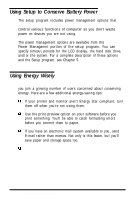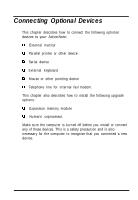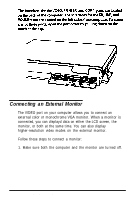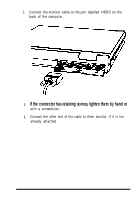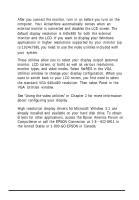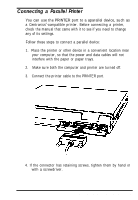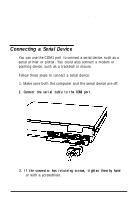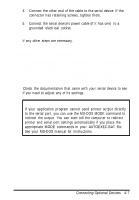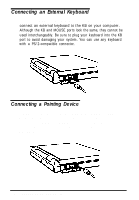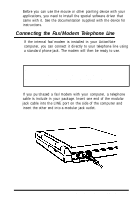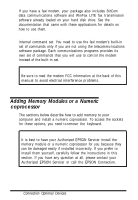Epson ActionNote 500C User Manual - Page 50
Connecting a Parallel Printer
 |
View all Epson ActionNote 500C manuals
Add to My Manuals
Save this manual to your list of manuals |
Page 50 highlights
Connecting a Parallel Printer You can use the PRINTER port to a aparallel device, such as a Centronics®-compatible printer. Before connecting a printer, check the manual that came with it to see if you need to change any of its settings. Follow these steps to connect a parallel device: 1. Place the printer or other device in a convenient location near your computer, so that the power and data cables will not interfere with the paper or paper trays. 2. Make sure both the computer and printer are turned off. 3. Connect the printer cable to the PRINTER port. 4. If the connector has retaining screws, tighten them by hand or with a screwdriver. Connecting Optional Devices 4-5

Connecting a Parallel Printer
You can use the PRINTER port to a aparallel device, such as
a Centronics
®
-compatible printer. Before connecting a printer,
check the manual that came with it to see if you need to change
any of its settings.
Follow these steps to connect a parallel device:
1.
Place the printer or other device in a convenient location near
your computer, so that the power and data cables will not
interfere with the paper or paper trays.
2.
Make sure both the computer and printer are turned off.
3.
Connect the printer cable to the PRINTER port.
4. If the connector has retaining screws, tighten them by hand or
with a screwdriver.
Connecting Optional Devices
4-5