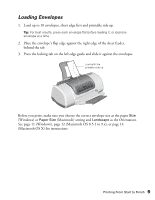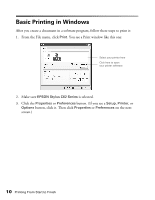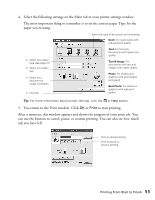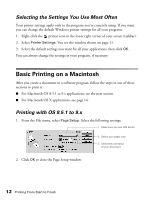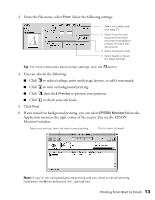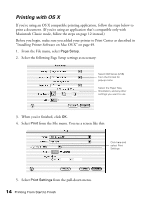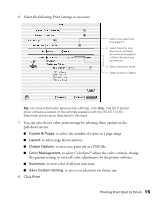Epson C11C484001 Printer Basics - Page 16
After a moment, this window appears and shows the progress of your print job. - printer ink
 |
UPC - 010343843035
View all Epson C11C484001 manuals
Add to My Manuals
Save this manual to your list of manuals |
Page 16 highlights
4. Select the following settings on the Main tab in your printer settings window. The most important thing to remember is to set the correct paper Type for the paper you're using. 1 Select the type of document you're printing: Draft: for rough drafts with reduced print quality 2 Select your paper type (see page 21) 3 Select your paper size 4 Select your document or image orientation 5 Click OK Text: For text-only documents with higher text quality Text & Image: For documents with text and images with higher quality Photo: For photos and graphics with good quality and speed Best Photo: For photos or graphics with high print quality Tip: For more information about printer settings, click the or Help button. 5. You return to the Print window. Click OK or Print to start printing. After a moment, this window appears and shows the progress of your print job. You can use the buttons to cancel, pause, or resume printing. You can also see how much ink you have left. Click to cancel printing Click to pause or resume printing Printing From Start to Finish 11