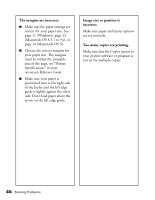Epson C11C484001 Printer Basics - Page 49
Your printout is faint or has gaps., Your printout is grainy., You see wrong or missing colors.
 |
UPC - 010343843035
View all Epson C11C484001 manuals
Add to My Manuals
Save this manual to your list of manuals |
Page 49 highlights
Your printout is faint or has gaps. I Clean the print head; see page 27. I The ink cartridges may be old or low on ink; see page 29. I Select the correct Type (Windows) or Media Type (Macintosh) for your paper; see page 21. I Make sure your paper isn't damaged, old, dirty, or loaded face down. If it is, load new paper face up. For best results use genuine EPSON paper. Your printout is grainy. I Try using a higher quality paper or select a higher Quality Type (Windows; see page 11) or Print Quality (Macintosh OS 8.5.1 to 9.x; page 13) or (Macintosh OS X; page 15). I Align the print head; see page 34 for instructions. I Increase the image resolution or print it in a smaller size; see your software documentation. You see wrong or missing colors. I Make sure Black Ink Only is off (Windows) or Color ink is selected (Macintosh), even when printing black and white photographs. I Clean the print head; see page 27 for instructions. I The ink cartridges may be old or low on ink; see page 29. I Turn off PhotoEnhance™ . Also check if you're using a special effect that alters image colors, like Sepia. I Try using Automatic mode (Macintosh only); see page 13 (OS 8.5.1 to 9.x) or page 15 (OS X). I Try changing the Gamma setting; see page 17 (Windows) or page 20 (Macintosh). I Your printed colors can never exactly match your on-screen colors. However, you can use a color management system- such as ICM (Windows; see page 17) or ColorSync (Macintosh; see page 19)- to get as close as possible. 44 Solving Problems