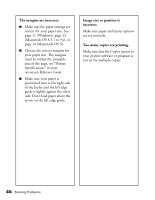Epson C11C484001 Printer Basics - Page 48
Print Quality Problems, You see banding light lines., Your printout is blurry or, smeared.
 |
UPC - 010343843035
View all Epson C11C484001 manuals
Add to My Manuals
Save this manual to your list of manuals |
Page 48 highlights
Print Quality Problems You see banding (light lines). I Try using Automatic mode (Macintosh only); see page 13 (OS 8.5.1 to 9.x) or page 15 (OS X). I Align the print head as described on page 34. Your printout is blurry or smeared. I Clean the print head; see page 27 for instructions. I Select a higher print quality and turn off High Speed mode; see page 17 (Windows) or page 20 (Macintosh) for details. I Select the correct Type (Windows) or Media Type (Macintosh) for your paper; see page 21. I Make sure the printable side of the paper is face up. It's usually whiter or shinier. I The ink cartridges may need replacing; see page 29. I Make sure your paper isn't damp or curled, or loaded face down (the printable side should be face up). Reload new paper face up. I Use a support sheet with special paper, or try loading your paper one sheet at a time. I Make sure your paper meets the specifications listed in the on-screen Reference Guide. I Use EPSON papers for proper saturation and absorption of genuine EPSON inks. I Align the print head see page 34 for instructions. Solving Problems 43